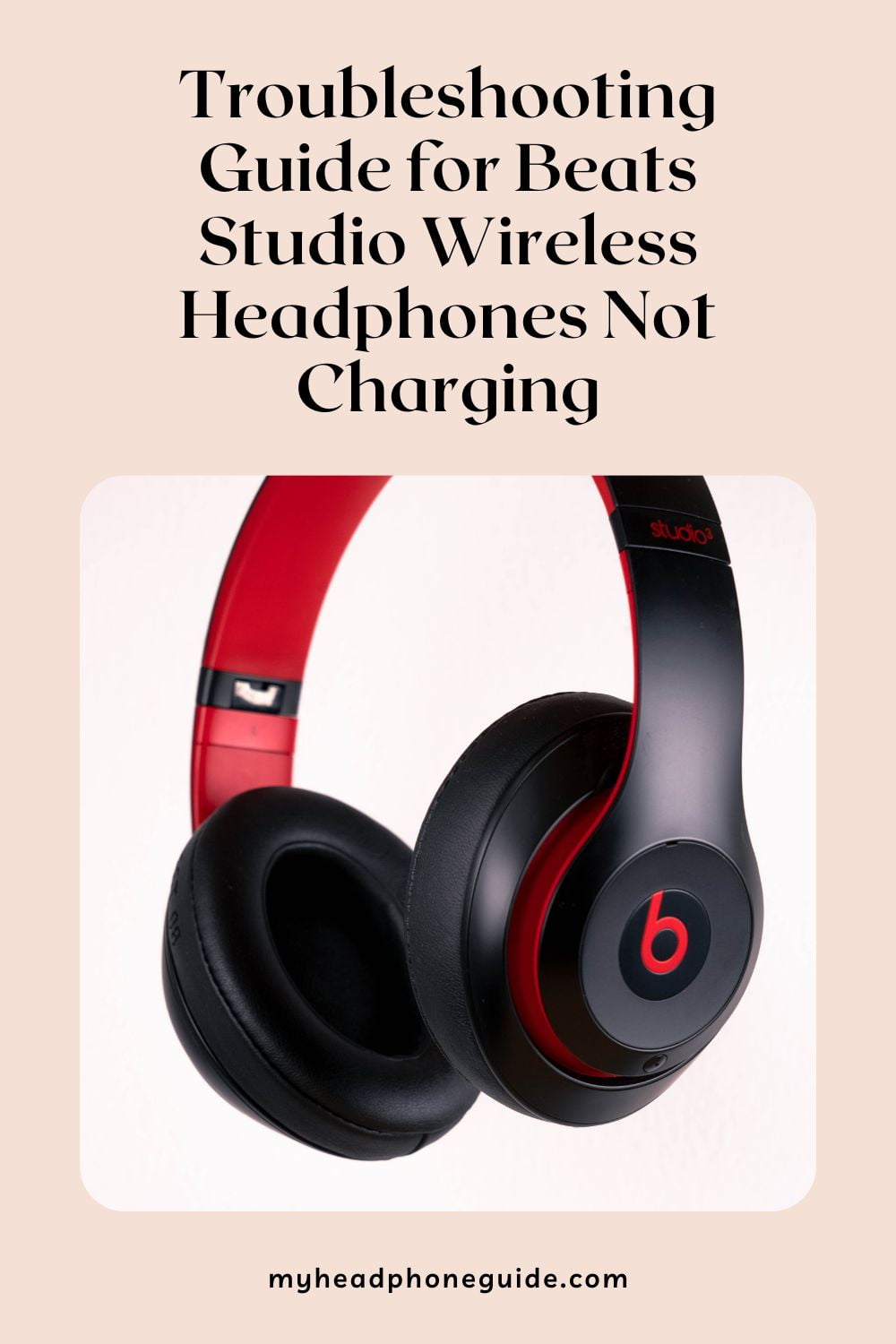Beats Studio Wireless headphones stand at the intersection of style and audio excellence, captivating music enthusiasts worldwide. Despite their stellar reputation, these headphones, like any electronic device, may encounter issues, and one prevalent concern is the inability to charge properly. In this comprehensive blog post, we will embark on an exhaustive exploration of potential causes behind Beats Studio Wireless headphones not charging, offering an in-depth troubleshooting guide to empower users to resolve issues and elevate their listening experience.
Understanding the Importance of Charging
Before delving into the intricate aspects of troubleshooting, it’s crucial to grasp the significance of proper charging for Beats Studio Wireless headphones. The battery serves as the lifeline of these wireless headphones, and any impediment in the charging process can significantly impact performance, longevity, and the overall user experience.
Preliminary Steps
1. Check the Power Source: The initial step in the troubleshooting journey is always the simplest. Confirm that the power source is fully functional by connecting the charging cable to a different USB port or using an alternative power adapter. This ensures the issue isn’t originating from the power outlet itself.
2. Inspect the Charging Cable: Thoroughly examine the charging cable for signs of wear and tear such as frayed wires or bent connectors. If any issues are detected, it is imperative to replace the cable with a new, reliable one. Using a damaged cable not only impedes the charging process but also poses potential risks to the headphones.
3. Clean the Charging Port: Over time, dust, lint, and debris can accumulate in the charging port, obstructing a seamless connection. Gently clean the charging port using a small brush or compressed air to eliminate any potential barriers to successful charging.
Software-Related Solutions
4. Restart the Headphones: A simple restart can often yield significant results. Power off your Beats Studio Wireless headphones, wait for a few seconds, and then power them back on. This process can help reset minor glitches that may be affecting the charging process.
5. Perform a Factory Reset: For persistent issues of a software nature, consider performing a factory reset. This action will revert your headphones to their default settings, potentially resolving glitches that hinder the charging process. Refer to the user manual or visit the official Beats website for detailed instructions on how to perform a factory reset.
6. Update Firmware: Firmware updates are crucial for resolving performance issues and bugs. Ensure that your Beats Studio Wireless headphones are running the latest firmware version. Visit the official Beats website for information on available updates and follow the provided instructions to update your headphones.
Advanced Troubleshooting
7. Battery Health Check: If the aforementioned steps prove futile, it is time to consider the possibility that the battery might be malfunctioning. Reach out to Beats customer support for assistance or take your headphones to an authorized service center for a thorough battery health check. It’s crucial to rule out any hardware-related issues that may be causing the charging problem.
8. Explore Third-Party Solutions: As technology evolves, third-party applications and solutions may emerge to address charging issues with wireless headphones. Explore reputable sources for any software or tools designed to diagnose and fix charging problems specific to Beats Studio Wireless headphones. Exercise caution and ensure the legitimacy of such solutions to avoid potential risks.
Troubleshooting Tips for Specific Scenarios
9. Addressing Overheating Issues: If your Beats Studio Wireless headphones become excessively hot during charging, it might indicate a problem. Allow the headphones to cool down and attempt charging in a different environment. If the issue persists, seek professional assistance.
10. Investigating Charging Indicator Lights: Pay close attention to the charging indicator lights on your headphones. Different light patterns or colors may convey specific messages about the charging status. Refer to the user manual for a comprehensive guide on interpreting these indicators and troubleshooting accordingly.
Comprehensive User Tips for Long-Term Maintenance
11. Proper Storage Practices: Explore the importance of proper storage practices to maintain the longevity of your Beats Studio Wireless headphones. Provide insights on storing them in a cool, dry place, avoiding extreme temperatures, and using a protective case.
12. Regular Firmware Updates: Emphasize the significance of regularly updating firmware beyond troubleshooting. Highlight the benefits, including enhanced performance, new features, and bug fixes, to encourage users to stay proactive in keeping their headphones up-to-date.
Conclusion
Encountering charging issues with your Beats Studio Wireless headphones can be a perplexing experience. However, armed with this exhaustive troubleshooting guide, users can systematically identify and address potential causes. By checking the power source, inspecting the charging cable, cleaning the charging port, and performing various software-related actions like restarting, factory resetting, and updating firmware, users increase the chances of restoring their headphones to optimal performance.
If all else fails, reaching out to Beats customer support or visiting an authorized service center is a prudent step. Patience and persistence are key. By methodically working through the troubleshooting steps outlined in this guide, users will be better equipped to resolve charging issues and continue enjoying the exceptional audio experience that Beats Studio Wireless headphones are renowned for. Remember, the journey to troubleshooting is an investment in prolonging the life and functionality of your audio companions.
You might also like,