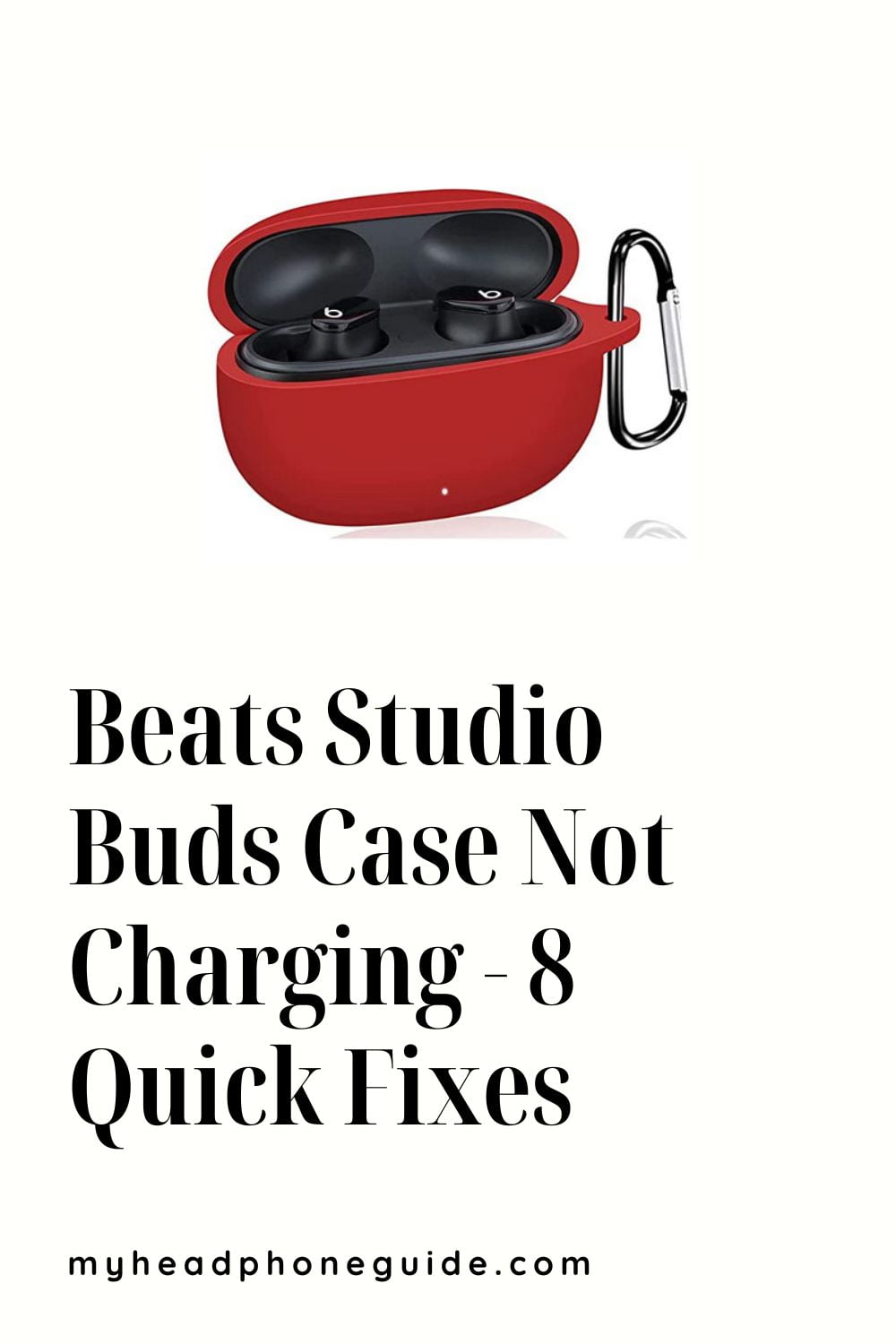Welcome to the world of Beats Studio Buds! These earbuds are popular for those who love high-grade sound, comfortable fit, and easy portability. The Beats Studio Buds have many features, including noise-cancellation and a sleek design. But, like any other electronic device, it requires proper care and maintenance to function correctly. If your Beats Studio Buds case is not charging correctly, rest assured! It does not imply that it has gone bad. Don’t worry; you won’t have to buy a new one just yet!
In this article, we’ll discuss the common issues that may arise with the Beats Studio Buds case not charging and provide some tips to keep the case in good condition. So, if you’re a proud owner of Beats Studio Buds, read on to learn how to keep your earbuds charged and ready to go at all times!
Why is your Beats Studio Buds Case Not Charging?
Here are some possible reasons why the Beats Studio Buds case may not charge:
- Damaged charging cable
- Loose or damaged charging port
- Faulty charging adapter or power source
- Dirty charging contacts on the case or earbuds
- Dead battery in the case
- Overheating or extreme temperatures
- Software or firmware issues
- Moisture or water damage to the case or charging components
- Physical damage or impact to the case or earbuds
- Manufacturing defects or quality control issues
Note: These are some possible reasons why your Beats Studio Buds case may not be charging. If you are still trying to figure out the issue, the best thing would be to consult an expert or contact Beats customer support for a proper diagnosis and fix.
How to Fix Beats Studio Buds Case Not Charging Issues
Now let’s look at some easy ways to fix your Beats studio buds case not charging issue.
#1 Check the cable and get a new one if necessary
The first thing you should do is look closer at the charging cable. A lot of the time, a faulty charging cable is a reason why your buds case is not charging.
When checking the cable, look for any visible signs of damage, such as broken or frayed wires. If you notice any damage, replacing the cable with a new one is best.
You can purchase a new charging cable from the Beats website or an authorized retailer. If you go for a third-party retailer, ensure they sell genuine Beats accessories.
#2 Inspect the adapter and get the right one if needed
A damaged or wrong adapter can obstruct the charging performance like the cable. Hence, you should also check the adapter in addition to the cable.
Sometimes, the adapter may be damaged. Your buds case can’t charge if the adapter is faulty. You should check the adapter for any visible damage and take action accordingly.
Also, the adapter needs to be compatible with the charging case. If it’s not correct for your case, you must get a new one that fits. The Beats Studio Buds charging case comes with a USB-C charging port, so an adapter compatible with USB-C charging will work perfectly.
If you’re using a third-party adapter, make sure it’s a high-quality adapter capable of delivering the required voltage and amperage to charge your case. A low-quality adapter can damage your charging case and pose a safety hazard.
After checking or replacing the adapter, plug it in and see if the case starts charging. You can move on to other troubleshooting steps if it still doesn’t charge.
#3 Clean the charging port
The following helpful step is to clean the port. Yes, dirt and dust can cause the case to stop charging. Over time, dust, dirt, lint, and other foreign particles accumulate in the port, disrupting the performance.
While this is a common issue, the solution is straightforward. You have to clean the port to remove all the dirt and debris. To do this, you will need a brush and a toothpick.
The brush must be soft-bristled, as we don’t want to harm the port in any way. Also, soft brushes can remove dust more accurately. You can start by brushing off the visible dust and lint.
Then you need to take the toothpick and carefully clear away any stubborn dirt or buildup. Again, you must ensure you don’t put too much pressure. Do this process as gently as possible. You can repeat the process a few times to clean the port.
Now test if the case starts charging. If it does not, you can try the other steps.
#4 Reset the charging case
Another essential method of fixing a Beats Studio Buds case that is not charging is to reset the charging case. Sometimes, the case may encounter a software glitch that prevents it from charging. Resetting the case may help resolve the issue.
To reset the charging case, follow these steps:
- Start by placing the buds case on a flat surface. Keep the kid open.
- Locate the button on the back of the case near the USB-C port.
- Press and hold the button for 15 seconds or until the LED indicator on the front of the case flashes white.
- Once the LED indicator flashes white, release the button and close the case lid. Wait a few seconds, then try plugging in the charging cable to see if the case starts charging.
If your case still doesn’t charge, try repeating the reset process several times to see if that helps. However, something else may be wrong if it still doesn’t help the case.
#5 Update the firmware
Updating the firmware can be the way of getting the Buds case charging again. The firmware is the software that controls the operation of the charging case. If any bugs or issues are making the case go wrong, updating the firmware may help.
To update the firmware of your Beats studio earbuds charging case, follow these steps:
- Open the Beats app on your device.
- Ensure that your Beats Studio Buds are connected to the device.
- Select your Studio Buds from the list of devices in the app.
- Tap the ‘Settings’ icon.
- Scroll down and select “Software Update.”
- If an update is available, tap “Download and Install.”
- Follow the on-screen prompts to complete the firmware update.
Once the firmware update is complete, check if your charging case is charging properly.
Note: To complete the firmware update, your Beats Studio Buds must be connected to a charger and have at least 50% battery life. Also, your device must have stable internet access throughout the update process.
#6 Check for loose charging ports and take measures if necessary
A loose charging port can be why your Beats Studio Buds case is not charging. It can prevent the charging cable from properly connecting to the charging case, resulting in an incomplete or intermittent charging process.
Some common causes of a loose charging port are – everyday wear and tear, incorrect insertion, and dirt accumulation.
The first step will be to inspect the charging port and cable for any signs of damage. If you notice any visible damage, such as a bent pin or a cracked charging port, you will need to contact Beats customer support.
If the charging port appears undamaged, try a different charging cable to see if that solves the issue. If it does, it was the original charging cable creating the hindrance. However, if it doesn’t work, the problem is likely with the charging port, which may need expert assistance.
It would help if you always handled the charging case with care. Always align the charging cable with the charging port properly, and don’t apply too much force while inserting or removing the cable. Also, keep the charging port clean and free of dust, dirt, or debris.
#7 Avoid using an extension cord or power strip
It would be best not to use an extension cord or power strip to charge your Beats studio buds case. These can cause a voltage drop, affecting the charging speed and stability.
The best and safest way to charge your Beats Studio Buds case is to plug it directly into a wall outlet using the originally included charging cable. This will ensure a stable power source as well as quick and efficient charging of the case.
Nonetheless, if you must use an extension cord or power strip, make sure that it matches the rating of voltage and wattage required by the case. They should also be in perfect condition, not damaged or frayed.
Or, you can opt for a portable power bank to charge your Beats Studio Buds case. This can provide a stable power source even when you’re on the go and can be especially useful if you don’t have access to a wall outlet.
#8 Check for overheating and take measures
The last potential issue we discuss here is the overheating of the case, which can disrupt the charging performance. Overheating the case can result in damaging the battery and preventing the case from charging.
Some common causes of overheating are – overcharging, exposure to heat, and defective or damaged battery.
Leaving your charging case plugged in for an extended period can cause the battery to overcharge and overheat. Similarly, leaving the case in direct sunlight or near a heat source like an oven can cause it to overheat.
As you notice the charging case is overheating, unplug it from the charger and allow it to cool down for a few minutes. Try charging it again and monitoring the temperature to ensure it doesn’t overheat.
If it continues to overheat, contacting Beats customer support for assistance may be necessary. They can help you diagnose the issue and provide a new charging case if the problem cannot be resolved.
To prevent this from happening in the future, always unplug the charging case once it’s fully charged. Please don’t leave it plugged in overnight or for extended periods. Also, keep the case in a cool, shaded area away from heat sources. If you ever suspect a problem with the battery, contact Beats customer support for help.
Contact Beats Customer Support
After trying everything, you should contact Beats Customer Support if you still can’t get your buds case to charge. There may be a hardware issue that needs to be addressed by a professional.
Beats customer support can guide you on troubleshooting steps to resolve the issue. You may also get a replacement charging case if your case is still under warranty.
To contact Beats customer support, visit the Beats website and navigate to the support section. From there, you can find contact information for your region and connect with a customer support representative via phone, email, or live chat.
When contacting customer support, keep your product information and purchase details ready. This will help the representative assist you more efficiently and effectively.
Tips to Maintain your Beats Studio Buds Case
We discussed possible reasons and quick ways to fix the Beats studio buds case not charging issue. Some tips can help you maintain the case and the
earbuds for a long time.
- Keep the case clean
- Avoid extreme temperatures
- Store the case properly
- Charge the case regularly
- Use the official charging accessories
- Keep the case away from magnets
- Reset the case if necessary
FAQ’s
We talked about some of the quickest ways of fixing your Beats studio buds case not charging issue. Let’s look at some frequently asked questions related to the topic asked by users and enthusiasts all over the world.
Q. How long does it take to charge the Beats Studio Buds Case?
A. The Beats Studio Buds case takes approximately 2 hours to fully charge via USB-C cable and up to 3 hours to charge wirelessly on a compatible charging pad.
Q. How long can the Beats Studio Buds Case support the earbuds?
A. When fully charged, the Beats Studio Buds case can provide up to 24 hours of additional power to the earbuds.
Q. Can you charge the Beats Studio Buds case using a third-party cable or pad?
A. While it’s possible to charge your Beats Studio Buds case using a third-party charging cable or charging pad, it’s recommended that you use the official charging accessories provided by the manufacturer to avoid potential compatibility issues.
Q. Why is it important to always fully charge your Beats studio buds case?
A. Fully charging your Beats Studio Buds case is essential to ensure that you have sufficient battery life to use your earbuds throughout the day. Here are some tips to help you fully charge your charging case:
- Use the Original Charging Cable
- Plug the Charging Cable Directly into the Wall
- Ensure the Charging Case is Properly Aligned
- Allow Sufficient Time for Charging
- Check the Battery Status Indicator
Q. What to do if your Beats Studio Buds case gets wet or exposed to moisture?
A. If your Beats Studio Buds case gets wet or exposed to moisture, you should immediately turn off the device and allow it to dry completely before attempting to charge it. Do not use a hair dryer or other heat source to dry the device, as this can cause further damage.
Q. Can I replace the battery in my Beats Studio Buds case?
A. The battery in the Beats Studio Buds case is not user-replaceable. It would be best if you never attempted to replace the battery, as it can cause severe damage to the device. If you suspect the battery is defective or damaged, contact the manufacturer or a technical expert for assistance.
Final Words
The Beats Studio Buds case is an essential accessory for anyone who loves to listen to music on the go. However, like any other electronic device, it requires proper care and maintenance to ensure that it remains functional and lasts a long time.
We hope this article helped you diagnose the problem causing your Beats studio buds case not to charge. Always try to maintain the mentioned tips to keep your Beats Studio Buds case in excellent condition, ensuring it continues charging your earbuds efficiently and effectively.
You might also like,
- Do Beats Solo 3 Break Easily?
- How do you hook up AirPods to your phone?
- How To Connect Onn Wireless Earbuds; Step By Step Guide