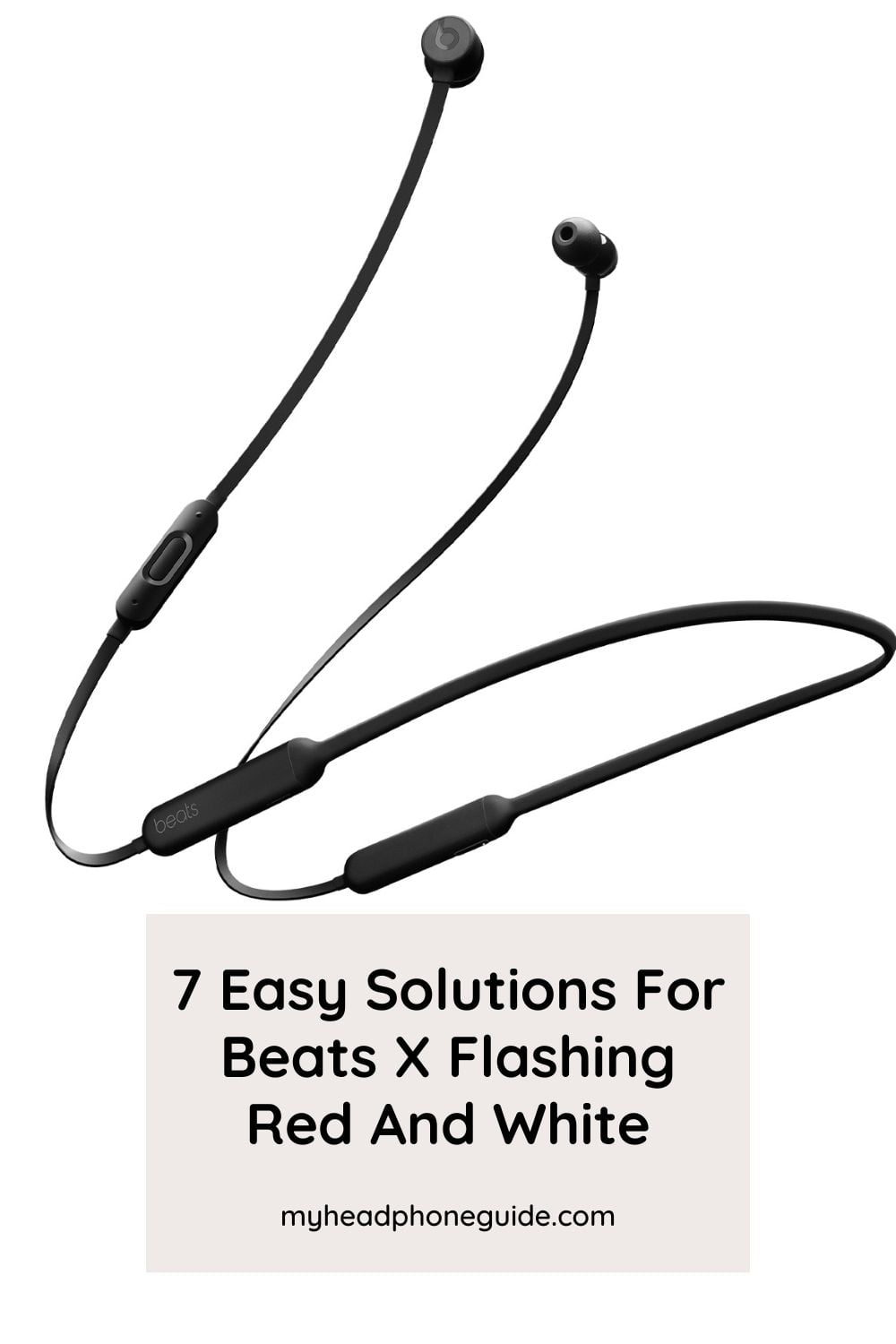Are you a fan of Beats products? Well, the brand came out with some incredible electronic gadgets over the years that made people their fans. Beats X earphones are yet another fantastic creation by Dr Dre. If you have encountered the Beats X wireless earphones, you should already know how amazing they are!
The Beats X wireless earphones are known for their sleek style, snuggle fit, durability, and of course, top-notch sound quality. However, like any electronic gadget, they can experience issues from time to time.
A common problem that many users encounter is the Beats X flashing red and white lights. If you are experiencing this, you are in the right place. Stay with us as we take a closer look at the issue and explore some potential solutions.
Why are the Beats X red and white lights flashing?
Before we get into troubleshooting, let’s talk about the potential reasons why your Beats X earphones may start flashing red and white lights. There are several possible reasons behind this. Some most common ones are discussed below.
Low battery level
Low battery level is the most common reason for beats x earphones flashing red or white. Usually, under normal conditions, you will see white light as you turn on the earphones.
If the battery gets low or encounters a problem, it will start flashing white light. If the battery gets lower to the point of shutting down, the earphones switch to a blinking red light to alert you.
Please note that when you connect your Beats X to the charger, it is supposed to flash red light. However, if the LED indicators go berserk, continuously flashing red and white lights, the issue might not be with the charging system.
Connectivity issues
Connectivity issues between your device and the Beats X earphones can cause it to flash white light. It can be a wrong Bluetooth signal or interference from other wireless devices.
However, this problem may be solved simply by moving closer to your device or turning off any wireless device that may be interfering.
Firmware issues
Occasionally, firmware issues can cause the Beats X earphones to malfunction and display flashing red and white lights. This can be resolved by resetting the earphones or updating the firmware.
Wiring issues
A broken or disrupted connection in the circuitry can cause your Beats X earphones to flash red or white lights. Like other earphones of the same category, the Beats X consists of numerous wired connections inside.
These wires adequately function the buttons, earbuds, battery, and main circuit board. After prolonged use, these wires can become damaged due to regular erosion or external factors like sudden hits or shocks.
Hardware issues
In some cases, the issue could be more severe than you think. Although it is not that common, the flashing lights sometimes indicate a hardware issue, such as a damaged battery or charging port.
It would be best if you didn’t try to fix any hardware issues yourself. The quickest and safest way to deal with this problem would be to contact customer support or replace your earphones.
How to Fix Beats X Earphones Flashing Red and White?
So, what can you do if your Beats X earphones are flashing red or white lights? Here are a few potential solutions:
#1 Charge your Beats X earphones
Charging your Beats X earphones is the most straightforward solution to the problem. In fact, it is the first thing you should try to solve the issue as a lot of the time; your earphones may malfunction because of the lack of charge.
Simply plug the earphones into a power source and charge them for at least an hour. Once fully charged, try turning them on again and see if the flashing lights have stopped.
#2 Reset your earphones
If charging your earphones doesn’t work, the next step is to reset them.
How to reset your Beats X earphones?
- Press and hold the power button for 10 seconds. You should see the white light blink and then turn it off.
- Once you release the power button, turn your earphones on again and see if the flashing lights have stopped.
- Then connect them to a power source. The LED light will turn red while the earphones are charging and will turn white once fully charged.
#3 Update the firmware of your Beats X
Another thing you can try is to update the firmware of your Beats X earphones. It may be able to handle any software glitches within the device.
You will find a simple step-by-step guide for updating the Beats X firmware for Android and Apple users below.
For Android users
- Download the Beats app from the Play Store.
- Open the app and go to the notifications tab.
- If a firmware update is available, download and install it.
For Apple users
- Update your Apple device to the latest version.
- Your Beats X earphones will automatically update their firmware once your Apple device is updated.
Updating the firmware will not only fix any glitches but also enhance the performance of your earphones.
#4 Check your connections
If your Beats X earphones fail to connect correctly with your device, they may start flashing red or white lights. If you have already tried charging and resetting your earphones, it might be time to check if the connections are working right or if the flashing persists.
You have to ensure that your earphones are paired with your device correctly. Both the earphones and your device should be within range. You may need to unpair and pair the earphones again to your device to resolve connection issues.
#5 Replace the battery
Inevitably, batteries are an integral part of an electronic device like your Beats X earphones. Over time, they naturally lose their capacity, even if you barely use them.
The typical lifespan of a lithium-ion battery in the Beats X is between 200 to 400 cycles of charge. After this, the battery starts to deteriorate and lose its capacity significantly.
An excessively degraded battery can cause the red and white blinking indicator to come and alert you that the battery is nearing the end of its lifespan. In such cases, you will need to replace the battery.
Trying to replace the battery yourself may not be a good idea. It is a tricky process that is better if handled by experts or trained professionals who can conduct it safely and efficiently.
So finally, the best course of action will be to take your earphones to an authorized service centre. An expert can assess the condition of your battery and suggest the best solution, be it replacing the battery or upgrading to a newer model.
#6 Check for physical damage
Another possible reason behind the malfunctioning earphones can be physical damage. If you’re still experiencing continued blinking red and white lights on your Beats X earphones despite trying the easy fixes, the issue may lie in physical damage.
The circuit board connections or wiring of your Beats X earphones can damage over time and trigger the malfunction indicator. Damaged wiring can lead to a flashing red and white light indicating a malfunction.
We suggest you attempt the following steps only if you are accustomed to how it works and confident about doing it correctly.
Let’s start with the following:
- You can begin by carefully opening the main circuit board and battery covering from one side to inspect the internal components.
- Look for signs of physical damage, such as broken wires or loose connections. If you identify any damage, you can use a soldering iron and wire to repair it.
- If you’re not experienced with such repairs, it’s advisable to seek help from a professional repair shop or send the headphones to Apple for repair.
Some tips to safeguard your Beats X earphones from wiring issues
- Always take good care of your earphones to prevent any damage to the circuitry.
- Make sure to store them in a safe place, away from any potential hazards.
- Avoid exposing your earphones to extreme temperatures or moisture.
- Clean the earphones regularly. Also, perform regular maintenance to help extend the lifespan of your Beats X earphones and reduce the risk of malfunctions.
#7 Contact customer support
If none of these solutions works, it may be time to contact Beats customer support. They may be able to diagnose the issue and provide a solution, or they may offer to replace your earphones if they are still under warranty.
We know the sudden flashing of red and white lights on your Beats X earphones can be frustrating, but it’s not necessarily a cause for panic. You can resolve the issue by trying the correct solution and get back to enjoying your music in no time. And if all else fails, remember that Beats customer support is always there to help.
Tips to prevent Beats X earphones battery from getting damaged
We know how valuable your electronic gadgets are to you. Like any other gadget, your Beats X earphones need care and attention to last longer.
Some simple tips can help extend the life of your Beats X earphones battery and ensure that it performs at its best for as long as possible. Check the most useful ones below.
- Avoid exposing your earphones to extreme temperatures. High temperatures can damage the battery, while low temperatures can reduce its performance.
- Don’t leave your earphones unused for long periods. If you’re not planning to use your earphones for a while, charge them at least once every six months to keep the battery from deteriorating.
- Use a suitable charger. Using a charger that’s not compatible with your earphones can cause damage to the battery.
- Don’t overcharge your earphones. Once your earphones are fully charged, unplug them from the charger. Overcharging can damage the battery and reduce its performance over time.
- Keep your earphones clean. Dirt and debris can clog up the charging port, causing damage to the battery.
- Store your earphones properly in a cool, dry place when you’re not using them. Avoid exposing them to direct sunlight or high humidity.
FAQs
Now that you know the possible reasons behind your Beats X earphones flashing red and white lights and some easy ways to solve them, let’s look at what others are experiencing. Following are some frequently asked questions by Beats users and music enthusiasts all over the world. Take a look.
Q. What should you do if your Beats X earphones won’t turn on?
A. If your earphones don’t turn on, use the cable to charge them. If they still don’t turn on after charging, try resetting them by holding the power button for 10 seconds. If neither of these solutions works, you may need to contact customer support.
Q. Can you use your Beats X earphones while they’re charging?
A. You can use your earphones while they’re charging. But remember that the charging process may take longer if you use them simultaneously. Also, charging the Beats X earphones takes only about an hour when not used entirely.
Q. How do you pair the Beats X earphones with your device?
A. To pair your earphones with your device, turn on Bluetooth on your device and then hold down the power button on the earphones until you see the LED indicator light start flashing. Then, select “Beats X” from the list of available Bluetooth devices on your device.
Q. What should you do if the flashing lights persist even after trying all the solutions?
If none of the solutions works, contact customer support or an expert. They can diagnose the issue and offer a solution or replacement if necessary.
Q. How long does the battery on Beats X earphones last?
The Beats X earphone battery can last up to 8 hours of continuous use. However, this can vary depending on factors such as volume level and usage patterns.
Q. Can you use a different charging cable to charge the Beats X earphones?
You can use a different charging cable to charge the Beats X earphones. The only criterion is that it has to be a compatible micro USB cable.
Conclusion
We know that your Beats X earphones are precious to you. Although you may not be able to avoid problems all the time while using an electronic device like earphones, by understanding the potential causes, you can diagnose and resolve the issue and get back to enjoying your music.
We discussed the common reasons and some easy solutions for your Beats X earphones flashing red and light suddenly. However, the solutions may not work for you if not done correctly or if the issue is more severe.
Attempting a repair yourself can lead to further damage to the earphones and may void the warranty, so it’s essential to proceed with caution. If you need more clarification about the extent of the damage or need more skills to repair it, it’s always best to seek professional help to avoid causing any more damage.
You might also like,