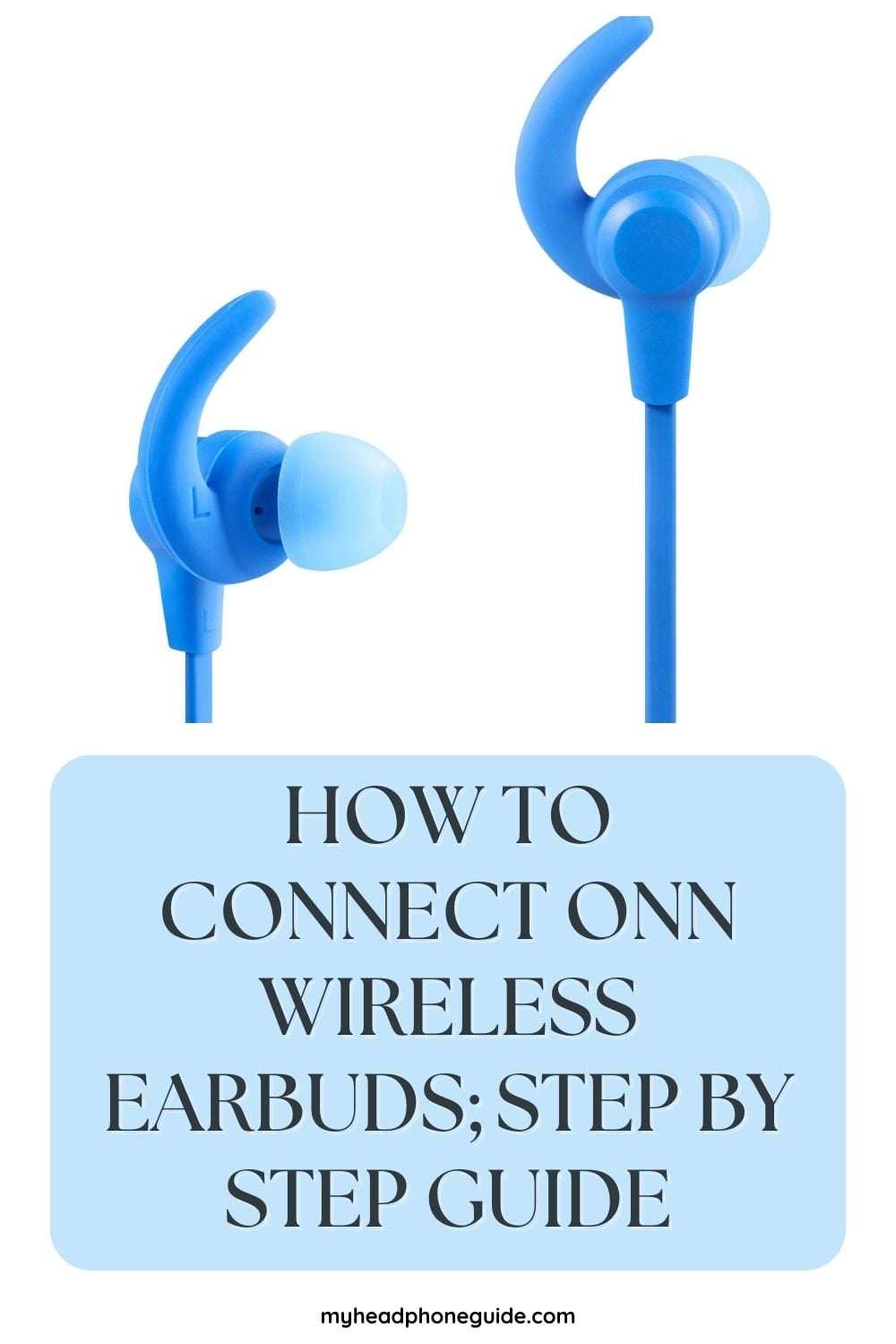Do you find trouble connecting Onn Wireless Earbuds? I’ve been in your situation too until I figure out what causes the Onn Wireless Earbuds not to connect. If your earbuds aren’t fully charged or not in pairing mode, they can create issues with connecting.
After ensuring that everything is okay, you can approach to connect Onn earbuds in just a few simple steps. Put the earbuds on pairing mode, turn on your device’s Bluetooth, and select the Onn earbuds from the available Bluetooth devices list.
In this guide, I’ll show you how to connect Onn wireless earbuds to any device in detail. Furthermore, I’ll share my experiences so you can overcome any problem if you fall into one.
How to connect Onn wireless earbuds?
Before connecting Onn wireless earbuds to any device, it is important to have your earbuds fully charged. To charge the earbuds, attach them to the charging case and plug the charging case with a USB cable. The charging light will turn red when the earbuds are charging and green when fully charged.
Here is a step-by-step guide on how to connect Onn wireless earbuds:
Step – 1: Charge the earbuds
Make sure the earbuds are fully charged before attempting to connect them. You can charge them using the included charging cable. Unplug the cable only if you see the charging light turned red.
Step – 2: Turn on Bluetooth
Turn on Bluetooth on the device you want to connect the earbuds to. This can be done through the device’s settings menu. If you can’t find the Bluetooth, see any YouTube video to figure it out in a minute.
Step – 3: Put the earbuds in pairing mode
This is the mistake I made while connecting the Onn earbuds for the first time. After turning on the device’s Bluetooth, your next job is to put it in pairing mode. To do this, Press and hold the button on both earbuds until they enter pairing mode. A flashing LED light on the earbuds will appear.
Step – 4: Search for the earbuds
Search for available Bluetooth devices on the device you turned the Bluetooth on. The Onn earbuds should appear in the list of available devices.
Step – 5: Connect to the earbuds
Select the ONN earbuds from the list of available devices to connect. The earbuds should connect automatically after selecting them.
Step – 6: Test the connection
Once connected, play some music or a video to test the connection. The connection is successful if you hear the audio playing through the earbuds.
That’s it! Your Onn wireless earbuds are now connected and ready to use. If you have any trouble connecting them, try resetting the earbuds and your device’s Bluetooth settings and try again.
How to connect wireless earbuds to a Windows PC
To connect Onn wireless earbuds to a Windows PC, follow these steps.
1. Turn on Bluetooth on your Windows PC by clicking on the Bluetooth icon in the notification tray in the taskbar or by going to Settings > Bluetooth & other devices > Bluetooth.
2. Ensure that the Onn wireless earbuds are in pairing mode. To put the earbuds in pairing mode, long-press the multi-function button until the LED light flashes blue and red.
3. On your Windows PC, click on “Add Bluetooth or other devices.”
4. Select “Bluetooth” and wait for the PC to scan for available devices.
5. After the Onn wireless earbuds appear in the list of available devices, click on them to connect.
Connecting Onn wireless earbuds to a Mac
You can also connect Onn earbuds to your MacBook. This process is also simple, and I regularly connect the buds on my Macbook. To connect Onn wireless earbuds to a Mac, follow these steps:
1. Turn on Bluetooth on your Mac by clicking the Bluetooth icon in the menu bar or going to System Preferences > Bluetooth.
2. Make sure that the Onn wireless earbuds are in pairing mode. To put the earbuds in pairing mode, long-press the multi-function button until the LED light flashes blue and red.
3. Click on the “Bluetooth” icon in the menu bar.
4. Select “Open Bluetooth Preferences” and wait for the Mac to scan for available devices.
5. Click on the Onn wireless earbuds when they appear in the list of available devices to connect.
How to connect Onn wireless earbuds to an Android Phone
Connecting the Onn Wireless Earbuds to an Android is a piece of cake. Follow these steps:
1. Turn on Bluetooth on your Android phone by going to Settings > Connected devices > Bluetooth.
2. Ensure that the Onn wireless earbuds are in pairing mode. To put the earbuds in pairing mode, long-press the multi-function button until the LED light flashes blue and red.
3. Wait for the phone to scan for available devices.
4. Tap on the Onn wireless earbuds when they appear in the list of available devices to connect.
Connecting Onn wireless earbuds to an iPhone
Can’t wait to connect your iPhone to the Onn earbuds? Follow the simple steps below:
1. Turn on Bluetooth on your iPhone by going to Settings > Bluetooth.
2. Ensure that the Onn wireless earbuds are in pairing mode. To put the earbuds in pairing mode, long-press the multi-function button until the LED light flashes blue and red.
3. Wait for the iPhone to scan for available devices.
4. Tap on the Onn wireless earbuds when they appear in the list of available devices to connect.
How to connect Onn wireless earbuds to Bluetooth
If your device is none of a Windows PC, Mac, Android, or iPhone, you can follow this universal process to get a connection to Onn Wireless Earbuds.
1. Turn on Bluetooth on your device by going to its Bluetooth settings.
2. Ensure that the Onn wireless earbuds are in pairing mode. To put the earbuds in pairing mode, long-press the multi-function button until the LED light flashes blue and red.
3. Wait for the device to scan for available devices.
4. Tap on the Onn wireless earbuds when they appear in the list of available devices to connect.
Tips on connecting Onn wireless earbuds successfully
1. Always ensure the earbuds are in pairing mode before connecting them to a device.
2. Keep the Onn wireless earbuds and the device you are trying to connect them to within 3 feet of each other to ensure a successful connection.
3. If the connection is unsuccessful, try resetting the earbuds by pressing and holding both the buttons on the earbuds for 10 seconds.
Why are your Onn wireless earbuds not connecting?
This is the question I heard million times. There could be a few reasons why your Onn Wireless Earbuds are not connecting:
1. Make sure your earbuds are in pairing mode by holding the button on the earbud until the light blinks.
2. Ensure the device is compatible with the earbuds. If your device is not compatible, it will not connect.
3. Check that Bluetooth is turned on and your device is visible to other devices.
4. Ensure that your earbuds are fully charged.
5. Try resetting your earbuds by holding down the button on the earbud until the light flashes rapidly.
6. If all else fails, try disconnecting and reconnecting the earbuds from your device or restarting it.
If none of these solutions work, there may be an issue with your earbuds, and you should contact the manufacturer or retailer for assistance.
Frequently Asked Questions (FAQ)
Q: How do I charge my Onn wireless earbuds?
A: To charge your Onn wireless earbuds, attach them to the charging case and plug the charging case with a USB cable. The charging light will turn red when the earbuds are charging and green when fully charged.
Q: How do I put my Onn wireless earbuds in pairing mode?
A: To put your Onn wireless earbuds in pairing mode, long-press the multi-function button until the LED light flashes blue and red.
Q: How do I connect my Onn wireless earbuds to my device?
A: To connect your Onn wireless earbuds to your device, enable Bluetooth on your device, put the earbuds in pairing mode, and select the earbuds from the list of available devices.
Q: Why won’t my Onn wireless earbuds connect to my device?
A: If your Onn wireless earbuds fail to connect to your device, try resetting the earbuds by pressing and holding both the buttons on the earbuds for 10 seconds. If the issue persists, contact Onn customer support for assistance.
Q: Can I connect my Onn wireless earbuds to multiple devices?
A: Yes, you can connect your Onn wireless earbuds to multiple devices, but only one device can be connected to the earbuds at a time.
Conclusion
Onn Wireless Earbuds are the future of audio devices. They are affordable and offer a fantastic music experience. But the fun gets ruined when the earbuds don’t connect to our desired devices. Connecting Onn wireless earbuds is a straightforward process that requires a device with Bluetooth support.
If you follow my advice properly, you can get things done quite easily. I hope this guide helps you connect your Onn wireless earbuds to your device successfully.
You might also like,