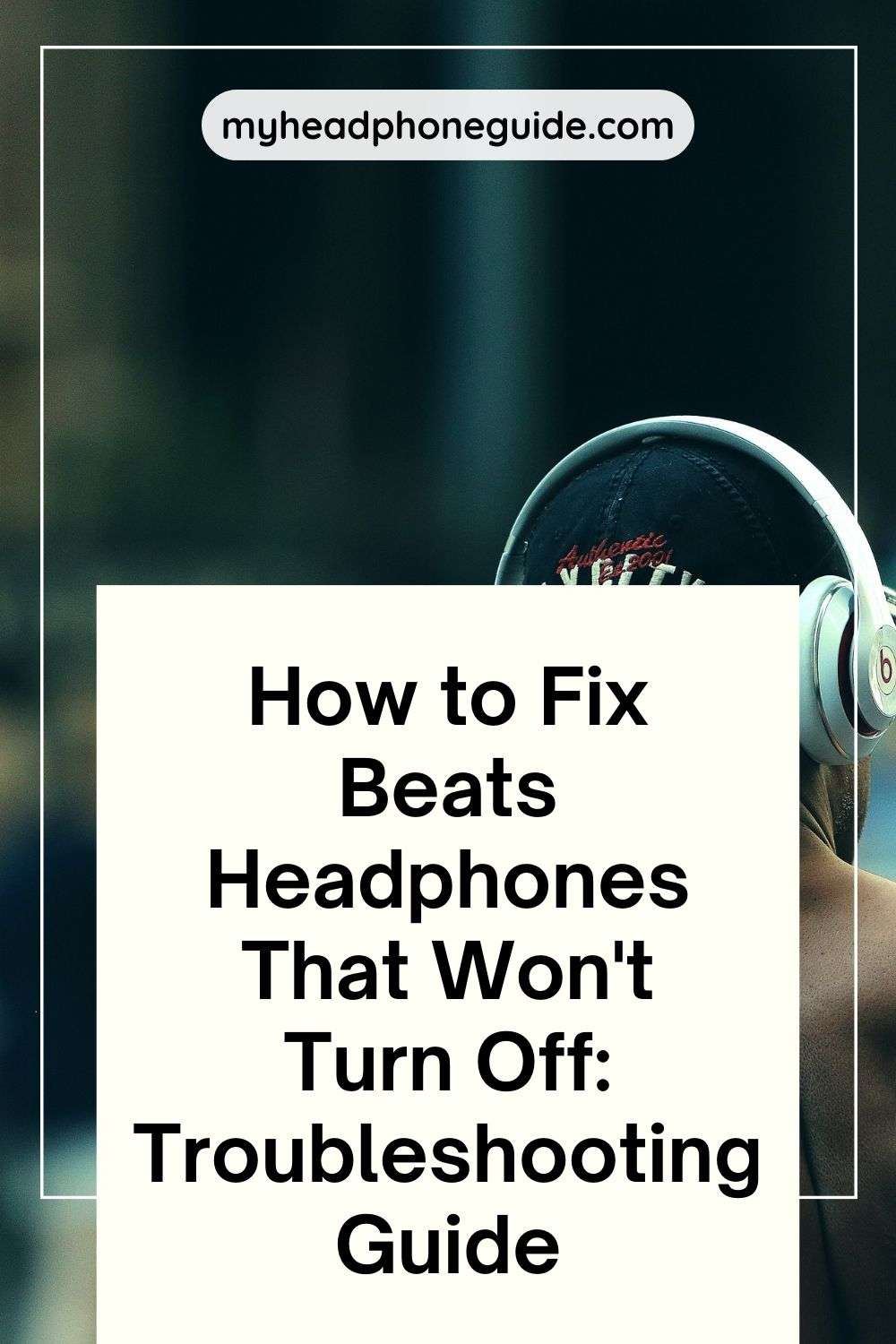Are your Beats headphones refusing to turn off? Don’t worry, we’ve got you covered! In this troubleshooting guide, I’ll walk you through the step-by-step process of fixing your Beats headphones that won’t turn off.
I understand how frustrating it can be when your favorite pair of headphones seems to have a mind of its own. Whether you’ve tried all the obvious solutions or you’re simply looking for some expert advice, I’m here to help and confident enough that can get your Beats headphones back to their normal functioning in no time.
From identifying the root cause of the problem to providing you with easy-to-follow instructions, this guide will equip you with the tools you need to resolve the issue and enjoy uninterrupted audio bliss. So, let’s dive in and discover how to fix those stubborn Beats headphones that just won’t turn off!
Understanding the power button and its functions
The power button is a critical component of your Beats headphones. It allows you to turn them on and off, control playback, and manage other functions. Before we delve into troubleshooting, it’s essential to understand how the power button operates. This knowledge will help you better understand the steps involved in fixing your headphones.
Beats headphones typically feature a multifunction button that serves as the power button. This button is responsible for various functions, such as turning the headphones on and off, playing or pausing audio, skipping tracks, and answering or ending calls.
Familiarizing yourself with the different functions of the power button will make troubleshooting easier.
If your Beats headphones won’t turn off, it could be due to a software or hardware issue. Let’s explore the possible reasons and solutions in the following sections.
Reasons why your Beats headphones won’t turn off
Before proceeding with the troubleshooting steps, it’s important to identify the root cause of the issue. Several factors can prevent your Beats headphones from turning off. Let’s take a closer look at some common reasons:
1. Software glitch: Sometimes, a minor software glitch can cause your headphones to malfunction. This glitch may prevent the power button from responding correctly, leading to difficulties in turning off the headphones.
2. Firmware issue: Outdated firmware can also contribute to power-related problems. Firmware updates often include bug fixes and improvements that address known issues. If your Beats headphones have outdated firmware, it might interfere with the power button’s functionality.
3. Physical damage: Physical damage, such as a damaged power button or internal components, can also prevent your headphones from turning off. Accidental drops, exposure to water, or excessive pressure on the power button can cause hardware issues.
Now that we’ve identified some potential causes, let’s move on to the troubleshooting steps that will help you fix your Beats headphones.
Troubleshooting step 1: Resetting your Beats headphones
Resetting your Beats headphones is often the first step in troubleshooting power-related issues. Resetting can help resolve software glitches and restore the default settings of your headphones. Here’s how to do it:
1. Turn off your Beats headphones: If your headphones are not turning off, try pressing and holding the power button for at least 10 seconds. This action will force your headphones to power off.
2. Disconnect from devices: Once your headphones are turned off, disconnect them from any connected devices. This step ensures that there are no ongoing connections that might interfere with the reset process.
3. Perform a factory reset: To perform a factory reset, locate the power button and the volume down button on your Beats headphones. Press and hold both buttons simultaneously for about 10 seconds. You may need to use a paperclip or a similar tool to press the buttons if they are recessed.
Performing a factory reset should resolve any software glitches and restore your Beats headphones to their default settings. If the issue persists, proceed to the next troubleshooting step.
Troubleshooting step 2: Checking for firmware updates
Outdated firmware can cause various issues, including problems with the power button. Checking for firmware updates is an essential step in troubleshooting your Beats headphones. Here’s how to do it:
1. Connect your headphones to a device: Use the provided USB cable to connect your Beats headphones to a computer or a mobile device. Ensure that the connection is secure.
2. Visit the Beats support website: Open a web browser and visit the official Beats support website. Look for the firmware update section or search for your specific Beats headphone model.
3. Download and install firmware updates: Follow the instructions provided on the website to download and install any available firmware updates for your headphones. Make sure to follow the process carefully and avoid disconnecting your headphones during the update.
Updating your firmware can often resolve power-related issues by fixing known bugs and improving overall performance. If the problem persists, let’s move on to the next troubleshooting step.
Troubleshooting step 3: Checking for physical damage
Physical damage can prevent your Beats headphones from turning off. Inspect your headphones for any signs of damage, such as a cracked power button, loose connections, or water damage. Here’s what you can do:
1. Visually inspect your headphones: Carefully examine your headphones for any visible signs of damage. Pay close attention to the power button, charging port, and other vulnerable areas.
2. Check the power button: Gently press the power button to see if it feels loose or unresponsive. If the button doesn’t provide a distinct click or if it feels stuck, it may be damaged.
3. Inspect the charging port: Ensure that the charging port is clean and free from debris. A blocked or damaged charging port can interfere with the headphones’ functionality.
If you discover any physical damage, it’s best to contact the official Beats customer support for further assistance or consider professional repair services. They will be able to guide you on the best course of action based on the severity of the damage.
Troubleshooting step 4: Contacting customer support
If you’ve followed the previous steps and your Beats headphones still won’t turn off, it’s time to reach out to customer support. The official Beats customer support team has the expertise to guide you through the troubleshooting process and provide specific solutions based on your headphone model and issue.
Contacting customer support is an excellent option if your headphones are still under warranty or if you’re unsure about attempting any repairs yourself. They can offer advice, arrange repairs, or provide a replacement if necessary.
Alternative solutions: Using a power source to drain the battery
If you’re unable to turn off your Beats headphones through the regular methods, an alternative solution is to drain the battery completely. This method involves connecting your headphones to a power source until the battery is fully depleted. Here’s how to do it:
1. Connect your headphones to a power source: Use the provided USB cable to connect your Beats headphones to a power source, such as a computer or a USB wall charger. Ensure that the connection is secure.
2. Leave the headphones connected: Allow your headphones to remain connected to the power source until the battery is completely drained. This process may take several hours, so it’s best to leave it overnight.
3. Disconnect and power off: Once the battery is fully drained, disconnect your headphones from the power source. Attempt to power them off using the regular methods mentioned earlier.
Draining the battery can help reset the power management system of your headphones and resolve any underlying issues causing them not to turn off. However, keep in mind that this method may not be suitable for all headphone models, and it’s always recommended to consult the official Beats support or customer service before attempting it.
Preventive measures to avoid future issues
Now that you’ve successfully resolved the issue with your Beats headphones, it’s essential to take preventive measures to avoid similar problems in the future. Here are some tips to help you maintain the optimal performance of your headphones:
1. Handle with care: Avoid dropping or mishandling your headphones, as physical damage can lead to various issues, including power-related problems.
2. Keep them dry: Prevent exposure to water or excessive moisture. Moisture can damage the internal components of your headphones and affect their overall functionality.
3. Update firmware regularly: Stay up to date with the latest firmware updates provided by Beats. Regularly updating your firmware ensures that you have the latest bug fixes and improvements.
4. Follow the manufacturer’s instructions: Always refer to the user manual or the official Beats support website for specific instructions on charging, cleaning, and general maintenance.
By following these preventive measures, you can extend the lifespan of your Beats headphones and minimize the chances of encountering power-related issues in the future.
Conclusion: Tips for maintaining your Beats headphones
In conclusion, troubleshooting Beats headphones that won’t turn off can be a frustrating experience. However, by following the steps outlined in this guide, you should be able to identify and resolve the issue. Remember to reset your headphones, check for firmware updates, inspect for physical damage, and contact customer support if needed.
If all else fails, draining the battery can be an alternative solution. To prevent future issues, handle your headphones with care, keep them dry, update firmware regularly, and follow the manufacturer’s instructions. By taking these steps, you can ensure that your Beats headphones continue to provide you with exceptional sound quality and a hassle-free audio experience. Happy listening!
You might also like,
- Beats Earbuds Not Charging: How to Fix?
- How to Fix Beats Headphones Not Charging Issue?
- Why Do My Beats Solo 3 Keep Disconnecting?