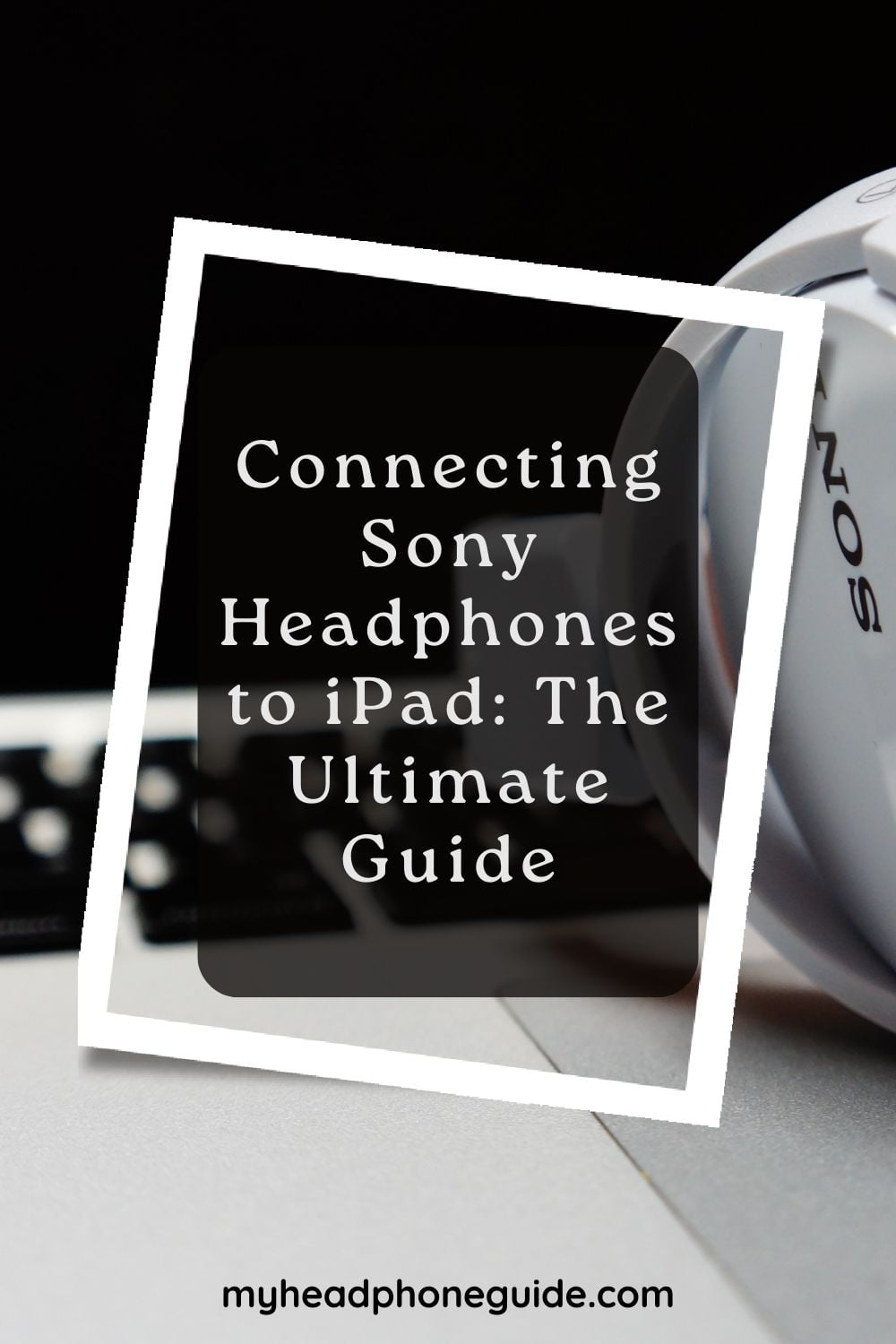In today’s digital age, headphones have become an essential accessory for many, offering a personal and immersive audio experience. Sony, a renowned brand in the world of audio technology, has produced a wide range of headphones that cater to different needs and preferences.
So, when it comes to experiencing a movie or listening to music on your iPad, Sony headphones are the perfect choice. Sony’s excellent sound quality and handy features offer an immersive audio experience to the users.
If you recently bought a Sony headphone and are wondering how to pair it with your iPad, then don’t worry. In this article, I will walk you through the step-by-step process of connecting your Sony headphones to an iPad.
I will also share some troubleshooting tips in case the pairing process doesn’t go smoothly. So without further ado, let’s dive into it.
5 Steps to follow for pairing Sony headphones to iPad
We have laid down the process of pairing Sony headsets to iPad in 5 simple steps. Follow the steps below to pair the headset properly.
Step 1: Check Compatibility
Before getting into the pairing process, ensuring that your Sony headphone is compatible with your iPad is crucial.
All wireless Sony headphone use Bluetooth technology, making them universally compatible with a wide range of devices, including iPads. However, it is always a good idea to refer to the user manual or visit Sony’s official website to confirm whether the device is actually compatible with Apple devices or not.
Step 2: Prepare the Headphone
To begin the pairing process, you must ensure that the headphones have sufficient charge and are powered on. After doing so, put the headphone in pairing mode.
The method of activating the pairing mode may vary depending on your headphone model. Generally, you can activate pairing mode by pressing and holding the power button or by pressing a dedicated pairing button for a few seconds.
If you are unsure about the location of the pairing button on your headphone, refer to the user manual or search online.
Step 3: Turn on Bluetooth on your iPad
Now that your headphone is in pairing mode, it is time to enable Bluetooth on your iPad. To turn on Bluetooth on your iPad, unlock the iPad and navigate to the home screen. Then, look for the “settings” app; it should be represented by a gear icon. Tap on the app and open the settings menu.
Within the settings menu, you will find a list of different options. Locate and tap on the “Bluetooth” option. Now you shall see a toggle switch next to Bluetooth. Simply tap on the switch and turn it on.
Step 4: Pairing the headphone to iPad
Once you have enabled Bluetooth on the iPad, it will automatically scan for available devices. On the Bluetooth menu, you should see a list of discoverable devices. Look for your Sony headphone in the list. You can identify the headphone by its model number. Once you have identified the headphone, tap on it to initiate the pairing process.
During the pairing process, your headphone may ask for a passcode for authentication. Some models use a default passcode like “0000” or “1234” while others may have a unique code specified in the user manual. When prompted, enter the passcode to continue with the pairing.
Step 5: Verify the successful connection
After initiating the pairing process, your iPad will attempt to establish a connection with your headphone. Once the connection has been established, you will see an on-screen confirmation message or an icon indicating the connected Bluetooth device.
In most cases, when you have successfully paired the headphone with your device, the headphone will play a confirmation tone. It will also display a particular light pattern to signify a successful connection.
To ensure the connection is properly established, play a sample video or music on your iPad. If you can hear the sound through your headphones, it confirms that the connection is successful.
Adjust the volume using iPad’s volume controls or your headphone’s volume button to customize the audio experience according to your preference.
Troubleshooting Tips
If you have followed the above pairing steps, but your headphone is still not working with the iPad, no need to worry. Just follow the simple troubleshooting tips below to resolve the issue.
1. Update the Firmware: Sometimes, outdated firmware can cause connectivity and compatibility issues with headphones. So if you are encountering these problems, consider updating the firmware of your Sony headphones.
Visit Sony’s official website or use their headphone app to check for any available firmware updates for your specific model.
2. Restart the headphone: Restarting electronic devices can often fix temporary glitches or connection failures. Consider restarting both your headphone and your iPad to resolve this issue. This simple reboot can often solve minor problems.
3. Unpair and Re-pair the headphone: If the connection remains unstable or fails, you can try unpairing your headphones from the iPad and repeat the pairing process from the beginning.
To unpair the device, go to the Bluetooth settings on your iPad and find Sony headphones from the list of paired devices. From there, tap the “Forget” or “Disconnect” option next to your headphone. Once they are successfully unpaired, follow the aforementioned pairing process to pair them again.
4. Avoid interference: Bluetooth devices can sometimes be affected by external factors like other Bluetooth devices or physical obstructions.
So in order to ensure optimal performance, keep your headphone and the iPad nearby and away from potential sources of interference.
5. Check the battery: Low battery levels can sometimes affect the pairing process or result in unstable connections.
Before attempting to pair your Sony headphones to the iPad, ensure that they have adequate battery life. Recharge the headphone using the provided charging cable if needed.
6. Reset the headphones: If you continue to experience difficulties with the pairing process, you can try resetting your Sony headphones to their factory settings.
The method for resetting may vary depending on the model. So consult the user manual or visit Sony’s official website for specific instructions on how to perform a reset.
Conclusion
Pairing Sony headphones to your iPad can significantly enhance your audio experience, allowing you to enjoy your favorite music, movies, and games with immersive sound quality.
If you are still unable to pair your Sony headphones with your iPad, even after going through all the troubleshooting steps, then consider replacing them and getting a new one.
Hopefully, by following the step-by-step instructions provided in this article, you can seamlessly pair Sony headphones with your iPad.
You might also like,