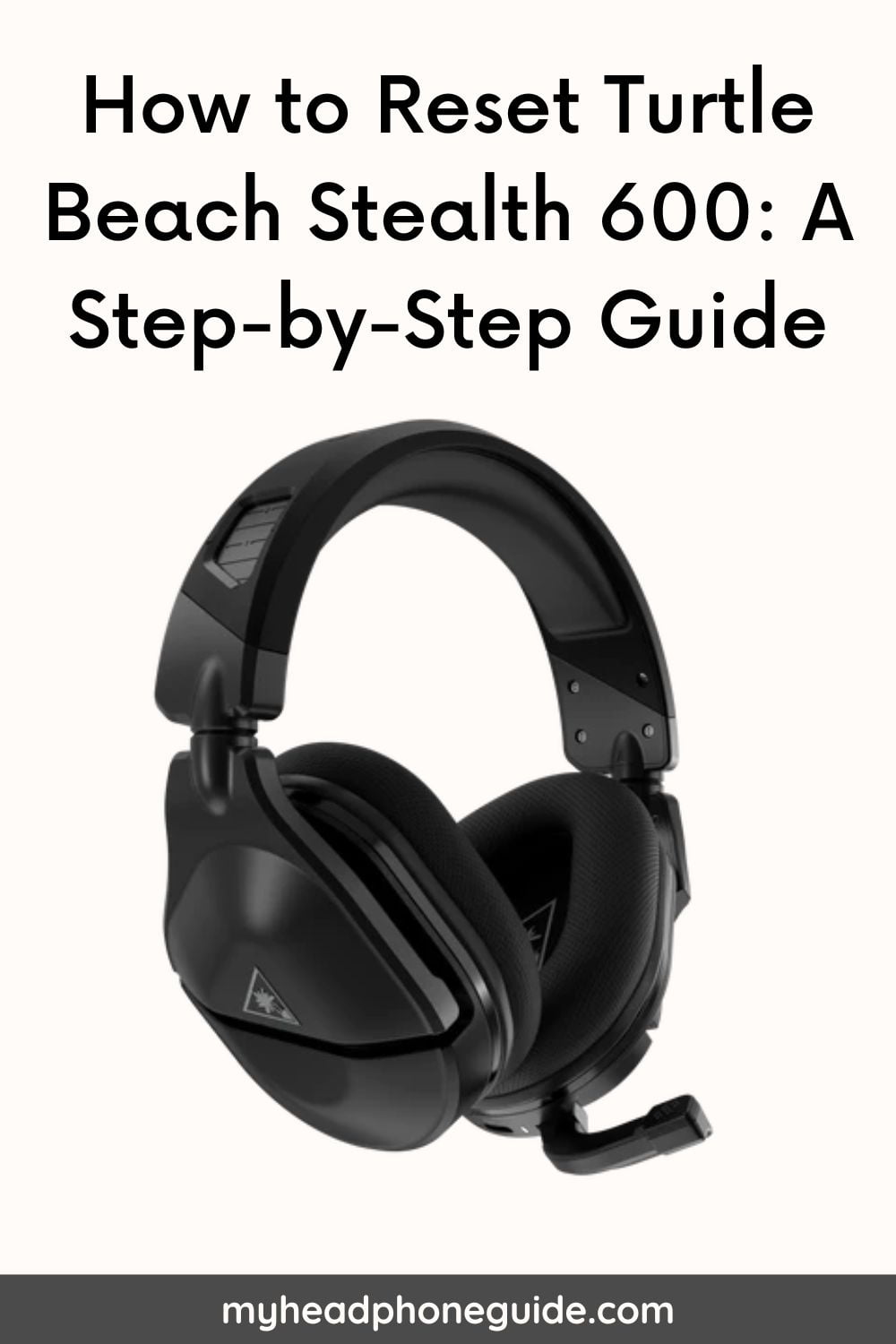The world of gaming has been forever transformed by the Turtle Beach Stealth 600 – a wireless gaming headset celebrated for its immersive sound quality and unmatched convenience. As with any technological marvel, the Stealth 600 is not without its occasional quirks. This comprehensive guide aims to not only explore the various facets of the Turtle Beach Stealth 600 but to delve deep into the intricate process of resetting it. Let’s embark on a journey to understand the headset’s components, reasons for resets, and a detailed walkthrough of the reset process.
Understanding the Turtle Beach Stealth 600
Components and Features
The Stealth 600’s allure lies in its sleek design and user-centric features. Boasting a flip-up microphone for seamless communication, an adjustable headband for comfort during extended gaming sessions, and intuitive controls for volume and chat, this headset is a gamer’s dream. Its wireless capabilities are facilitated through a USB transmitter, ensuring compatibility with major gaming platforms, including Xbox and PlayStation.
Reasons to Reset Your Turtle Beach Stealth 600
1. Connectivity Issues
Few things are as frustrating for a gamer as connectivity issues. Picture this: you’re on the verge of a triumphant victory, and suddenly, the connection wavers. Resetting the Turtle Beach Stealth 600 often proves to be a swift and effective solution to restore stable connections.
2. Audio Problems
Crystal clear audio is non-negotiable for an immersive gaming experience. If you find yourself grappling with audio quality issues, encountering distorted sound, or worse – a complete absence of sound – a reset can be the remedy needed to restore the auditory brilliance that gaming deserves.
3. Microphone Malfunctions
Effective communication is paramount, especially in team-based multiplayer games. A malfunctioning microphone can be a major setback. If your microphone is failing to capture your voice accurately or not working at all, a reset might just be what you need to get back in the conversation.
4. General Troubleshooting
Sometimes, the enigma lies in unexplained issues. In such cases, a reset serves as a foundational step in the troubleshooting process. It acts as a diagnostic tool, helping to identify and resolve underlying problems that might be hindering your gaming performance.
Step-by-Step Guide on How to Reset Turtle Beach Stealth 600
Step 1: Power Off the Headset
Commence the reset process by ensuring that the Turtle Beach Stealth 600 is not only powered off but also disconnected from any power source.
Step 2: Flip the Mic Up
Adding a unique twist to the reset process, the Stealth 600 allows users to leverage the flip-up microphone as a soft reset. Elevate the microphone into the vertical position and leave it there for approximately 10 seconds.
Step 3: Power On the Headset
After the 10-second interval with the microphone in the upright position, reverse the action. Flip the microphone back down and power on the headset. Hold down the power button until the LED indicator lights up, signifying that the headset is now powered on.
Step 4: Reconnect to the Console
Re-establish the connection between the headset and your gaming console. Xbox users can press and hold the connect button on the Xbox console and then do the same on the headset. For PlayStation users, connecting the USB transmitter to the console initiates an automatic pairing.
Step 5: Update Firmware (Optional)
For an added layer of assurance, consider checking for firmware updates. Turtle Beach periodically releases updates to improve performance and compatibility. Visit the Turtle Beach website and follow the provided instructions to update the firmware.
Step 6: Test the Headset
After completing the reset and, if necessary, updating the firmware, it’s crucial to test the headset thoroughly. Engage in a gaming session on your console, paying close attention to improvements in audio quality, microphone functionality, and overall performance.
Additional Tips for Troubleshooting
If the reset process doesn’t entirely address your concerns, consider these additional troubleshooting tips:
1. Check Battery Levels
Maintaining optimal battery levels is essential for uninterrupted gaming. Ensure that your Turtle Beach Stealth 600 has a sufficient battery charge. Regularly charging the headset is a proactive practice that contributes to a seamless gaming experience.
2. Interference
Given the wireless nature of the Stealth 600, it is susceptible to interference from other devices. Ensure you are positioned away from potential sources of interference or power off nearby electronic devices that might disrupt the signal.
3. Obstructions
A stable wireless connection requires a clear line of sight between the headset and the console. Remove any physical obstructions that might interfere with the signal, ensuring an uninterrupted gaming experience.
4. Verify Settings
Check and confirm that the audio and microphone settings on your gaming console are configured correctly for the Turtle Beach Stealth 600. Incorrect settings can lead to performance issues that may persist even after a reset.
Conclusion
In conclusion, the Turtle Beach Stealth 600 is more than a gaming accessory – it’s a portal to immersive gaming experiences. While occasional issues may arise, this comprehensive guide equips users with the knowledge needed to troubleshoot and overcome common problems.
Regular maintenance, including firmware updates and attention to battery levels, ensures the longevity and optimal performance of the Turtle Beach Stealth 600. If challenges persist despite your best efforts, rest assured that the Turtle Beach customer support team is readily available to provide further assistance. Your uninterrupted gaming adventure awaits – reset, troubleshoot, and plunge back into the world of gaming with the Turtle Beach Stealth 600. Happy gaming!
Frequently Asked Questions (FAQs)
Let’s look at some frequently asked questions related to the topic asked by Turtle Beach Stealth 600 headset users and enthusiasts all over the world.
Q: How do I know which generation of Turtle Beach Stealth 600 headset I have?
A: You can tell the difference between the first and second generation of Turtle Beach Stealth 600 headsets by looking at the design of the ear cups. The first generation has a mesh fabric on the ear cups, while the second generation has a leatherette material. The second generation also has a larger logo on the side of the ear cups.
Q: How do I hard reset my Turtle Beach Stealth 600 Gen 2 headset?
A: To hard reset your Turtle Beach Stealth 600 Gen 2 headset, you need to hold down both the Connect and Mode buttons for 30 seconds. This will force your headset to power off regardless of its state. Then you can power it on again by pressing the power button as usual.
Q: How do I update the firmware of my Turtle Beach Stealth 600 headset?
A: To update the firmware of your Turtle Beach Stealth 600 headset, you need to download and install the Turtle Beach Audio Hub software from here. Then you need to connect your headset to your PC or laptop using the included USB cable. The software will detect your headset and prompt you to update its firmware if needed. Follow the on-screen instructions to complete the update process.
Q: How do I adjust the game and chat volume on my Turtle Beach Stealth 600 headset?
A: You can adjust the game and chat volume on your Turtle Beach Stealth 600 headset by using the volume wheels on the left ear cup. The upper wheel controls the game volume, while the lower wheel controls the chat volume. You can also use the preset button to cycle through four different audio presets that affect the game sound.
Q: How do I use Superhuman Hearing on my Turtle Beach Stealth 600 headset?
A: Superhuman Hearing is a feature that enhances the sound of footsteps, gunshots, and other subtle cues in games. To activate Superhuman Hearing on your Turtle Beach Stealth 600 headset, you need to press the power button once while the headset is on. You will hear a voice prompt saying “Superhuman Hearing On”. To deactivate it, press the power button again. You will hear a voice prompt saying “Superhuman Hearing Off”.
Q: How do I use Mic Monitoring on my Turtle Beach Stealth 600 headset?
A: Mic Monitoring is a feature that lets you hear your voice in the headset, so you can avoid shouting or speaking too softly. To use Mic Monitoring on your Turtle Beach Stealth 600 headset, you need to make sure that your mic is unmuted. To mute or unmute your mic, you need to flip it up or down. When your mic is unmuted, you will be able to hear your voice in the headset.
Q: What do I do if my Turtle Beach Stealth 600 headset is not responding to button presses and is displaying a solid red LED?
A: This may indicate that your headset needs to be hard reset and updated. To do this, you need to follow these steps:
- Hold down the Connect and Mode buttons for 30 seconds. This will force your headset to power off regardless of its state.
- Power on your headset again by pressing the power button as usual.
- Plug your headset into a free USB port on your PC or laptop using the included USB cable.
- Download and install the Turtle Beach Audio Hub software from here.
- Launch the Turtle Beach Audio Hub and connect your headset to it.
- The software will detect your headset and prompt you to update its firmware if needed. Follow the on-screen instructions to complete the update process.
- Unplug your headset from the USB cable and power it on again.
- Hard-reset your Xbox One console by holding down the power button for several seconds until it shuts down completely.
- Power on your console again by pressing the power button as usual.
- Re-pair your headset with your console by pressing the Enroll button on the console and the Connect button on the headset until they both turn solid.
Q: What do I do if my Turtle Beach Stealth 600 headset is not pairing with my console or PC?
A: This may indicate that your headset and console or PC have lost their connection or that you have changed the device. To re-pair your headset, you need to follow these steps:
- For Xbox One: Power on both your headset and your console. Press the Enroll button on the console until it blinks rapidly. Then, press and hold the Connect button on the headset until the LED on the headset flashes rapidly as well. Within a few seconds, the LEDs on both devices will turn solid, indicating that they are paired.
- For PS4: Power on both your headset and your console. Plug the included USB transmitter into a free USB port on your PS4 console. The LED on the transmitter will blink rapidly for a few seconds, then turn solid blue when it is paired with your headset.
- For PC: Power on your headset and plug it into a free USB port on your PC using the included USB cable. The LED on the headset will turn solid blue when it is connected to your PC.
Q: What do I do if my Turtle Beach Stealth 600 headset is not charging properly or has a low battery life?
A: This may indicate that your headset’s battery is drained or that you are using a faulty USB cable or port. To charge your headset properly, you need to follow these steps:
- Plug one end of the included USB cable into a free USB port on your PC, laptop, or wall adapter.
- Plug the other end of the USB cable into the micro-USB port on the left ear cup of your headset.
- The LED on the ear cup will turn red when charging and turn off when fully charged.
- It takes about two hours to fully charge your headset, which will give you up to 15 hours of battery life.
Q: What do I do if my Turtle Beach Stealth 600 headset has poor sound quality or audio glitches?
A: This may indicate that your headset’s firmware or settings are corrupted or that there is interference from other wireless devices or sources. To fix this issue, you need to follow these steps:
- Update your headset’s firmware using the Turtle Beach Audio Hub software as described above.
- Reset your headset’s settings by holding down both the Mode and Preset buttons for 10 seconds until you hear a voice prompt saying “Settings Cleared”.
- Adjust your game and chat volume using the volume wheels on the left ear cup of your headset.
- Move away from any potential sources of interference such as routers, microwaves, cordless phones, etc.
You might also like,
Do Turtle Beach Headsets Work on PS4 and Xbox One