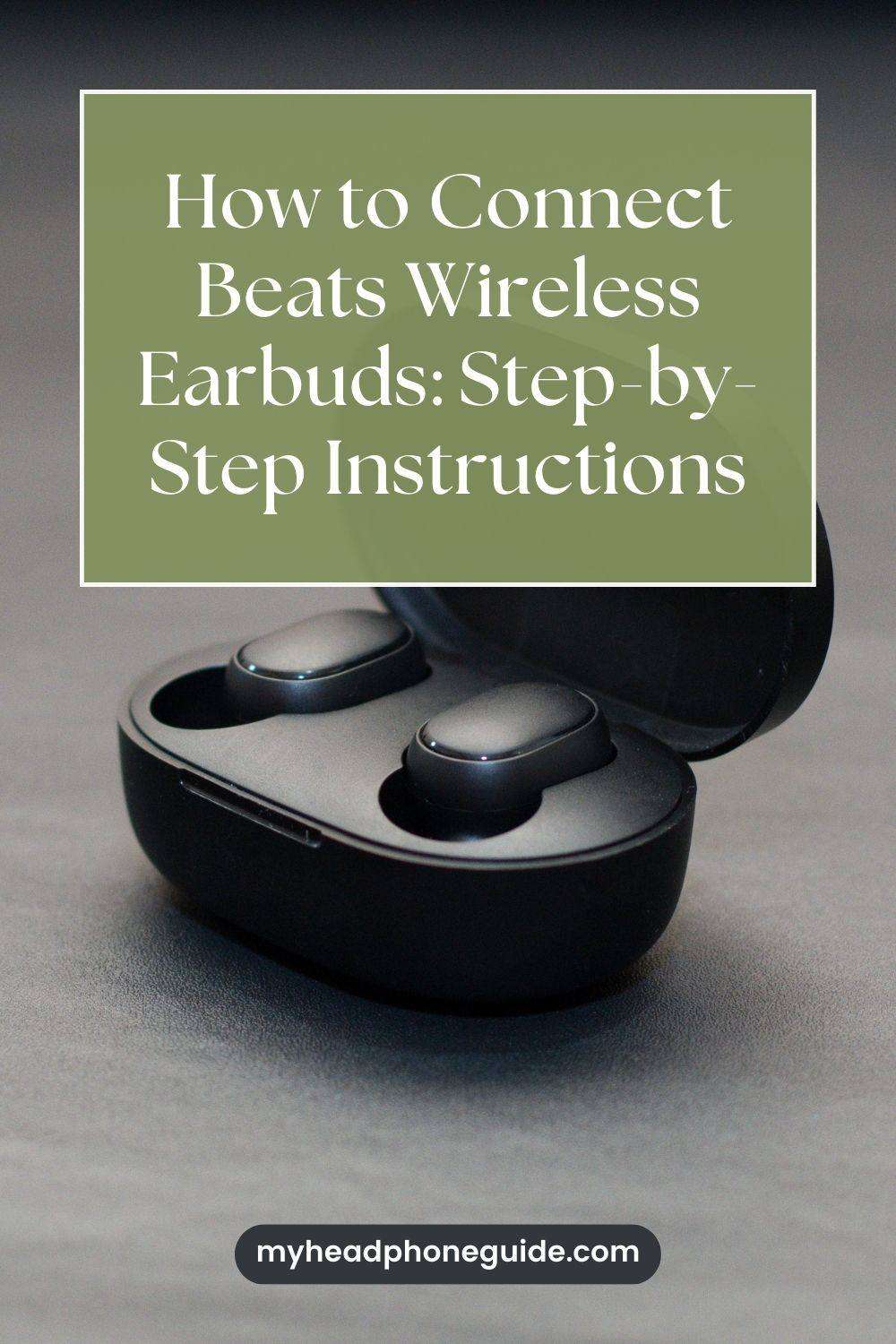Are you tired of struggling to connect your Beats wireless earbuds to your devices? Look no further! In this ultimate guide, we will provide you with step-by-step instructions to help you seamlessly connect your Beats wireless earbuds to any device. Whether you’re an audiophile who wants to enjoy high-quality sound or a fitness enthusiast looking for wireless freedom during workouts, this guide has got you covered.
We understand that the process of connecting wireless earbuds can be frustrating and time-consuming, but fear not, as we will break it down into simple and easy-to-follow steps. From pairing your earbuds with your smartphone, tablet, or laptop to troubleshooting common connectivity issues, we’ve got all the information you need.
So, grab your Beats wireless earbuds, and let’s get started on your journey to hassle-free connectivity and uninterrupted audio bliss!
Benefits of Beats Wireless Earbuds
Beats wireless earbuds have become increasingly popular over the years and for good reason. These sleek and stylish earbuds offer a range of benefits that make them a top choice for music lovers and tech enthusiasts alike.
First and foremost, the wireless design of Beats earbuds provides ultimate convenience. With no cords to untangle or get caught on objects, you can enjoy your favorite music or podcasts on the go without any hassle. Whether you’re commuting to work, hitting the gym, or running errands, the wireless feature allows for freedom of movement and eliminates the risk of accidentally pulling out your earbuds.
In addition to convenience, Beats wireless earbuds deliver exceptional sound quality. Designed with advanced audio technology, these earbuds offer a rich and immersive listening experience.
From deep bass to crystal-clear highs, you’ll be able to hear every note and nuance in your favorite songs. Whether you’re a music enthusiast or a casual listener, the audio quality of Beats wireless earbuds will undoubtedly enhance your overall listening experience.
Furthermore, Beats wireless earbuds are known for their comfortable fit. With different ear tip sizes available, you can find the perfect fit that suits your ears. The secure and snug fit not only ensures comfort during long listening sessions but also helps to block out external noise, allowing you to fully immerse yourself in your music.
Overall, the benefits of Beats wireless earbuds are clear. They offer convenience, superior sound quality, and a comfortable fit. Now that you know why these earbuds are worth connecting to your devices, let’s dive into the step-by-step instructions.
Understanding the different models of Beats Wireless Earbuds
Before we get into the nitty-gritty of connecting your Beats wireless earbuds, it’s essential to understand the different models available. Beats currently offers several models of wireless earbuds, each with its unique features and functionalities. Familiarizing yourself with the different models will help you make an informed decision and ensure that you’re connecting the right earbuds to your device.
- Beats Powerbeats Pro: These earbuds are designed with athletes and fitness enthusiasts in mind. They offer a secure and adjustable fit, water and sweat resistance, and up to 9 hours of listening time. Perfect for those intense workout sessions or outdoor activities.
- Beats Solo Pro: If you’re looking for on-ear wireless earbuds, the Beats Solo Pro is the way to go. These earbuds provide active noise cancellation, excellent audio quality, and up to 22 hours of battery life. Ideal for travelers or individuals who prefer the on-ear style.
- Beats Flex: The Beats Flex is an affordable option that doesn’t compromise on quality. These neckband-style earbuds offer magnetic earbuds, up to 12 hours of battery life, and compatibility with both Apple and Android devices.
By understanding the different models available, you can choose the Beats wireless earbuds that best suit your needs and preferences. Once you have selected the right model, it’s time to connect them to your device.
Step-by-step instructions for connecting Beats Wireless Earbuds to an iPhone
Connecting your Beats wireless earbuds to an iPhone is a straightforward process. Follow these step-by-step instructions to pair your earbuds with your iPhone and enjoy wireless audio in no time.
- Make sure your earbuds are charged: Before you begin the pairing process, ensure that your Beats wireless earbuds are fully charged. This will prevent any interruptions during the connection process.
- Enable Bluetooth on your iPhone: Go to the Settings app on your iPhone and tap on Bluetooth. Toggle the Bluetooth switch to the “on” position. This will enable your iPhone to discover nearby Bluetooth devices.
- Put your earbuds in pairing mode: Depending on the model of your Beats wireless earbuds, the process of entering pairing mode may vary. Refer to the user manual or the Beats website for specific instructions on how to put your earbuds in pairing mode.
- Select your earbuds on your iPhone: Once your Beats earbuds are in pairing mode, they should appear in the list of available devices on your iPhone. Tap on the name of your earbuds to initiate the pairing process.
- Confirm the pairing: After selecting your earbuds, your iPhone will display a confirmation message asking you to pair with the device. Tap on “Pair” to establish the connection between your iPhone and your Beats wireless earbuds.
- Wait for the connection: Your iPhone will now establish a connection with your Beats wireless earbuds. Once the connection is successful, you’ll see a “Connected” message on your iPhone’s screen.
- Test the connection: To ensure that the connection is working correctly, play some music or a podcast on your iPhone. The audio should now play through your Beats wireless earbuds.
Congratulations! You have successfully connected your Beats wireless earbuds to your iPhone. Now, let’s move on to connecting your earbuds to an Android device.
Step-by-step instructions for connecting Beats Wireless Earbuds to an Android device
Connecting your Beats wireless earbuds to an Android device follows a similar process to connecting them to an iPhone. Here are the step-by-step instructions to help you pair your earbuds with your Android device.
- Ensure your earbuds are charged: Just like with the iPhone, make sure your Beats wireless earbuds have enough battery life to complete the connection process.
- Enable Bluetooth on your Android device: Open the Settings app on your Android device and navigate to the Bluetooth settings. Tap on the Bluetooth option to enable it.
- Put your earbuds in pairing mode: Refer to the user manual or the Beats website to find the specific instructions for putting your earbuds in pairing mode.
- Scan for Bluetooth devices: On your Android device, tap on the “Scan” or “Search” button to discover nearby Bluetooth devices. Your Beats wireless earbuds should appear in the list of available devices.
- Select your earbuds on your Android device: Once your earbuds appear in the list of available devices, tap on their name to initiate the pairing process.
- Confirm the pairing: Your Android device will display a pairing request. Confirm the pairing by tapping on “Pair” or “Accept.”
- Wait for the connection: Your Android device will establish a connection with your Beats wireless earbuds. Once the connection is successful, you’ll see a notification indicating the successful pairing.
- Test the connection: To ensure that the connection is working correctly, play some audio on your Android device. The sound should now come through your Beats wireless earbuds.
You have now successfully connected your Beats wireless earbuds to your Android device. If you encounter any issues during the process, refer to the troubleshooting section later in this guide.
Troubleshooting common issues when connecting Beats Wireless Earbuds
While connecting Beats wireless earbuds is generally a smooth process, you may encounter some common issues along the way. Here are a few troubleshooting tips to help you overcome these challenges and ensure a seamless connection.
- Make sure your earbuds are in pairing mode: Before attempting to connect your earbuds, ensure that they are in pairing mode. Refer to the user manual or the Beats website for instructions on how to put your specific model in pairing mode.
- Check the battery life: Low battery levels can interfere with the connection process. Make sure your earbuds are adequately charged before attempting to pair them with your device.
- Reset your earbuds: If you’re experiencing persistent connection issues, try resetting your earbuds. Refer to the user manual or the Beats website for instructions on how to reset your specific model.
- Clear Bluetooth cache: On your smartphone or tablet, go to the Bluetooth settings and clear the cache. This can help resolve any software-related issues that may be affecting the connection process.
- Update firmware: Check if there are any firmware updates available for your Beats wireless earbuds. Keeping your earbuds up to date can improve their performance and resolve any compatibility issues.
If you’ve followed these troubleshooting tips and are still experiencing connection issues, it’s recommended to reach out to Beats customer support for further assistance. They will be able to provide personalized solutions to your specific problem.
Tips for optimizing your experience with Beats Wireless Earbuds
Now that you’ve successfully connected your Beats wireless earbuds to your device, let’s explore some tips to enhance your overall experience and make the most out of these fantastic earbuds.
- Experiment with different ear tip sizes: Beats wireless earbuds come with multiple ear tip sizes to ensure a comfortable and secure fit. Try out different sizes to find the one that provides the best seal and sound quality for your ears.
- Adjust the ear hooks: If you’re using Powerbeats Pro, make sure to adjust the ear hooks for a secure fit. This will prevent the earbuds from falling out during intense workouts or physical activities.
- Explore the Beats app: Some models of Beats wireless earbuds have companion apps that allow you to customize your listening experience. Download the app and explore the various features and settings available.
- Take advantage of the controls: Familiarize yourself with the controls on your Beats wireless earbuds. Depending on the model, you may have the ability to adjust volume, skip tracks, answer calls, and activate voice assistants directly from the earbuds.
- Maintain good hygiene: Regularly clean your Beats wireless earbuds to keep them in optimal condition. Use a soft, lint-free cloth to wipe away any dirt or debris. Avoid using harsh chemicals or abrasive materials that may damage the earbuds.
By following these tips, you can optimize your experience with Beats wireless earbuds and enjoy their full range of features and functionalities.
Additional features and functionalities of Beats Wireless Earbuds
In addition to their superior sound quality and wireless convenience, Beats wireless earbuds offer a range of additional features and functionalities that further enhance your listening experience.
- Active Noise Cancellation: Some models, such as the Beats Solo Pro, feature active noise cancellation technology. This allows you to block out external noise and focus on your music or podcasts.
- Hands-Free Siri or Google Assistant: With built-in voice recognition, Beats wireless earbuds enable you to access Siri or Google Assistant hands-free. Simply activate the voice assistant with a simple voice command and control your device without reaching for it.
- Fast Fuel Charging: Beats wireless earbuds come equipped with Fast Fuel charging technology. This feature allows you to quickly charge your earbuds for a few minutes to get several hours of playback time.
- Audio Sharing: Some models, such as the Powerbeats Pro, support audio sharing. This means you can share your audio with a friend who also has compatible Beats wireless earbuds, allowing you to enjoy music or movies together.
These additional features and functionalities make Beats wireless earbuds a versatile and powerful audio companion. Explore these features on your specific model to unlock their full potential.
Comparison of Beats Wireless Earbuds with other wireless earbuds in the market
While Beats wireless earbuds offer a range of impressive features, it’s essential to consider how they stack up against other wireless earbuds in the market. Here’s a brief comparison to help you make an informed decision.
- Apple AirPods Pro: AirPods Pro offers similar features to Beats wireless earbuds, such as active noise cancellation and hands-free Siri. However, Beats wireless earbuds generally have a more bass-heavy sound profile, which may be preferable for some music genres.
- Sony WF-1000XM4: Sony’s flagship wireless earbuds offer industry-leading noise cancellation and exceptional sound quality. They also have longer battery life compared to some Beats models. However, Beats wireless earbuds tend to have a more stylish and sporty design.
- Jabra Elite 75t: Jabra Elite 75t is known for its comfortable fit and excellent sound quality. While they may not have the same brand recognition as Beats, Jabra earbuds provide a reliable and feature-rich alternative.
Ultimately, the best wireless earbuds for you will depend on your personal preferences, budget, and specific needs. It’s worth exploring different models and reading reviews to find the perfect fit for your lifestyle.
Conclusion
Connecting your Beats wireless earbuds doesn’t have to be a daunting task. With this ultimate guide, you now have step-by-step instructions to seamlessly pair your earbuds with your iPhone or Android device. From understanding the benefits of Beats wireless earbuds to troubleshooting common issues, we’ve covered everything you need to know. Remember to optimize your experience with tips and explore the additional features and functionalities available. Whether you’re a music lover, fitness enthusiast, or tech-savvy individual, Beats wireless earbuds offer an exceptional audio experience with wireless convenience. So, grab your Beats wireless earbuds, follow the instructions, and enjoy hassle-free connectivity and uninterrupted audio bliss!
You might also like,
How to Fix Beats Headphones That Won’t Turn Off: Troubleshooting Guide