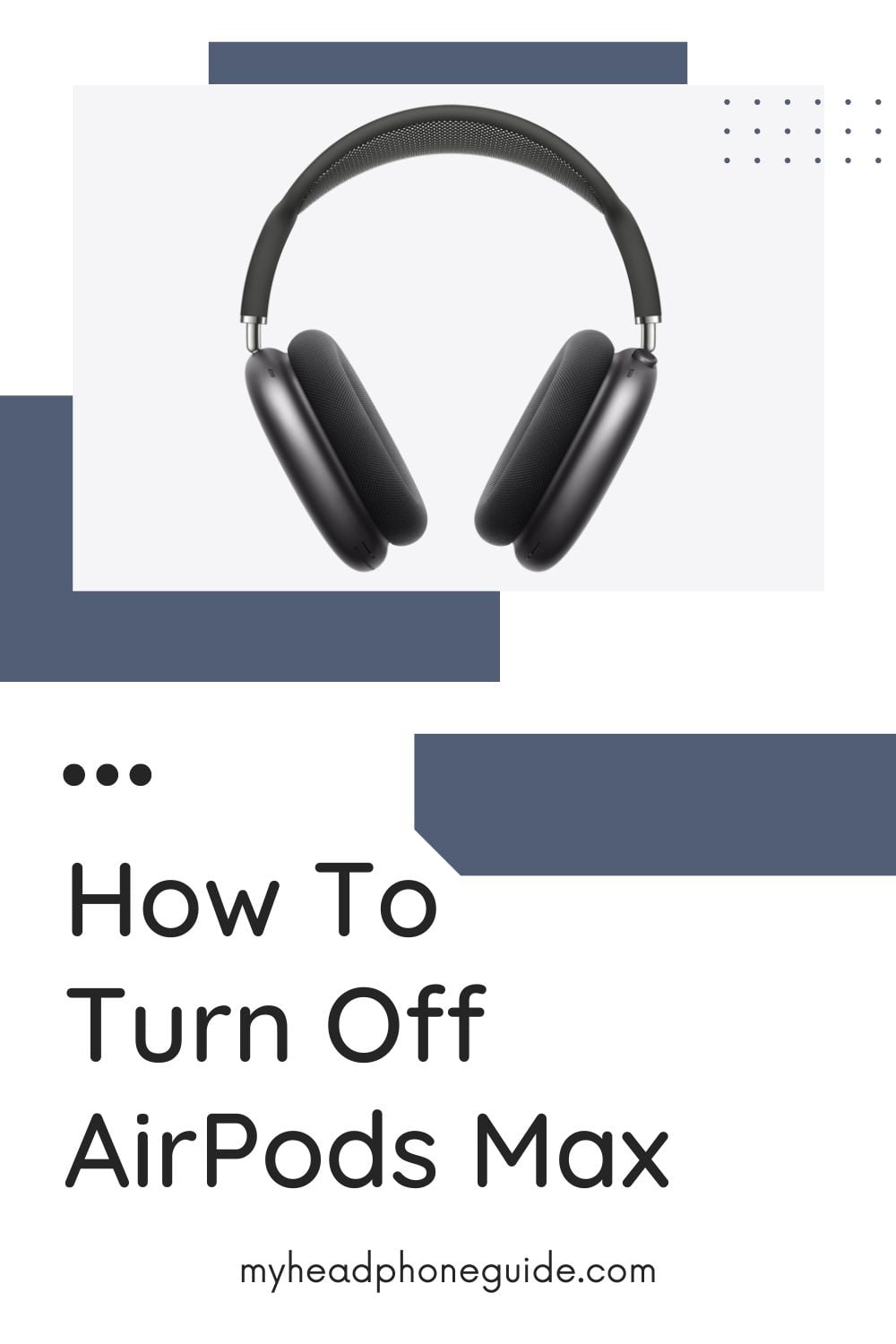The Apple AirPods Max, known for their premium audio quality and sleek design, have captured the attention of audiophiles and tech enthusiasts alike. However, one common query among users is how to turn off AirPods Max correctly. Unlike their smaller counterparts, the AirPods and AirPods Pro, the AirPods Max have a unique power management system that may not be immediately intuitive.
In this comprehensive guide, we will delve deep into the intricacies of turning off your AirPods Max. Whether you’re aiming to conserve battery life, prevent accidental connections, or simply want to understand your headphones better, this guide has you covered.
The AirPods Max Power Management: An Overview
Before we dive into the step-by-step instructions on how to turn off AirPods Max, it’s essential to comprehend how their power management system works. Unlike conventional headphones with a physical power button, the AirPods Max employs a sophisticated system involving sensors and smart technology.
Here are the key components of the AirPods Max power management system:
1. Sensors
The AirPods Max are equipped with several sensors, including optical sensors, position sensors, and an accelerometer. These sensors work in harmony to detect when the headphones are on your head and when they are removed.
2. Automatic On and Off
When you put on your AirPods Max, they automatically power on and connect to your paired device. Conversely, when you take them off, they go into a low-power mode to preserve battery life. Understanding this automatic behavior is crucial for turning them off properly.
3. The Role of the Smart Case
The AirPods Max comes bundled with a Smart Case that plays a pivotal role in managing their power. Placing your headphones in the Smart Case prompts them to enter an ultra-low power state, effectively turning them off.
Now that we have an understanding of the underlying technology, let’s proceed with the detailed steps to manually turn off your AirPods Max.
Step-by-Step Guide: Manually Turning Off AirPods Max
While AirPods Max are designed to automatically manage their power, there are situations where manual intervention is necessary. Here’s how to do it:
1. Using the Smart Case (Option 1)
The simplest way to turn off your AirPods Max is to utilize the Smart Case that accompanies them. Follow these steps:
- Remove your AirPods Max from your head.
- Gently place them inside the Smart Case.
- Close the lid of the Smart Case.
By closing the Smart Case’s lid, you trigger the AirPods Max to enter an ultra-low power mode, effectively turning them off. This method is the most efficient way to conserve battery life when you won’t be using your headphones for an extended period.
2. Automatic Power Management (Option 2)
If you don’t have the Smart Case or prefer not to use it, you can rely on the AirPods Max’s automatic power management. Here’s how it works:
- Remove your AirPods Max from your head.
- Set them down on a flat surface.
The AirPods Max will automatically detect that they are not in use and transition into a low-power mode after a brief period of inactivity. While this isn’t the same as turning them off completely, it effectively conserves battery life.
3. Disconnect from Bluetooth (Option 3)
If you wish to disconnect your AirPods Max from your device without relying on the Smart Case or automatic power management, follow these steps:
- Open the Settings app on the device your AirPods Max are paired with.
- Navigate to the Bluetooth settings.
- Locate your AirPods Max in the list of paired devices and tap on the “i” (info) icon next to their name.
- On the device info screen, tap “Disconnect” or “Forget This Device.”
This action will disconnect your AirPods Max from your device, effectively preventing them from playing audio. However, they will remain in their low-power mode until you place them in the Smart Case or leave them idle for a while.
How to Verify If Your AirPods Max Are Truly Off
To ensure that your AirPods Max are indeed turned off and not consuming unnecessary battery power, here’s how you can verify their status:
- LED Indicator: When your AirPods Max are in low-power mode, the LED status light on each ear cup will turn off after a few minutes of inactivity. If you observe this, it indicates that they are conserving power effectively.
- Device Connection: Check the Bluetooth settings on your paired device. If your AirPods Max are disconnected, they are not actively drawing from the battery.
- Smart Case: If you have placed your AirPods Max in the Smart Case and closed the lid, you can be confident that they are turned off and potentially charging (if the case has power).
Tips for Maximizing AirPods Max Battery Life
To get the most out of your AirPods Max’s battery life and ensure they are always ready for use, consider implementing these tips:
1. Embrace the Smart Case
As mentioned earlier, the Smart Case is your best ally in preserving battery life. Whenever your AirPods Max are not in use, place them in the case to trigger the ultra-low power mode.
2. Keep Firmware Up-to-Date
Maintain your AirPods Max by installing firmware updates when they become available. These updates frequently include enhancements in power management and overall performance.
3. Manage Active Noise Cancellation (ANC)
While the AirPods Max’s Active Noise Cancellation is outstanding, it can be a battery drain. Use ANC when needed but consider turning it off in quieter environments to save power.
4. Monitor Battery Status
Regularly check the battery status of your AirPods Max on your paired device. This will provide you with a clear idea of when it’s time to recharge them.
5. Develop a Charging Routine
Make charging your AirPods Max a part of your daily or weekly routine. By doing so, you won’t be caught off guard with a depleted battery when you want to use them.
Conclusion
The Apple AirPods Max are a remarkable pair of headphones that offer a blend of exceptional sound quality and intelligent technology. Understanding how to turn them off manually and efficiently manage their power is essential for maximizing your enjoyment and convenience.
Whether you opt for the Smart Case, rely on automatic power management, or disconnect from your device, you now have the knowledge to control your AirPods Max effectively. Combine these techniques with battery-saving strategies, and you’ll experience a seamless and efficient audio journey every time you use your AirPods Max. So go ahead, enjoy your music, and confidently conserve that precious battery!
You might also see,