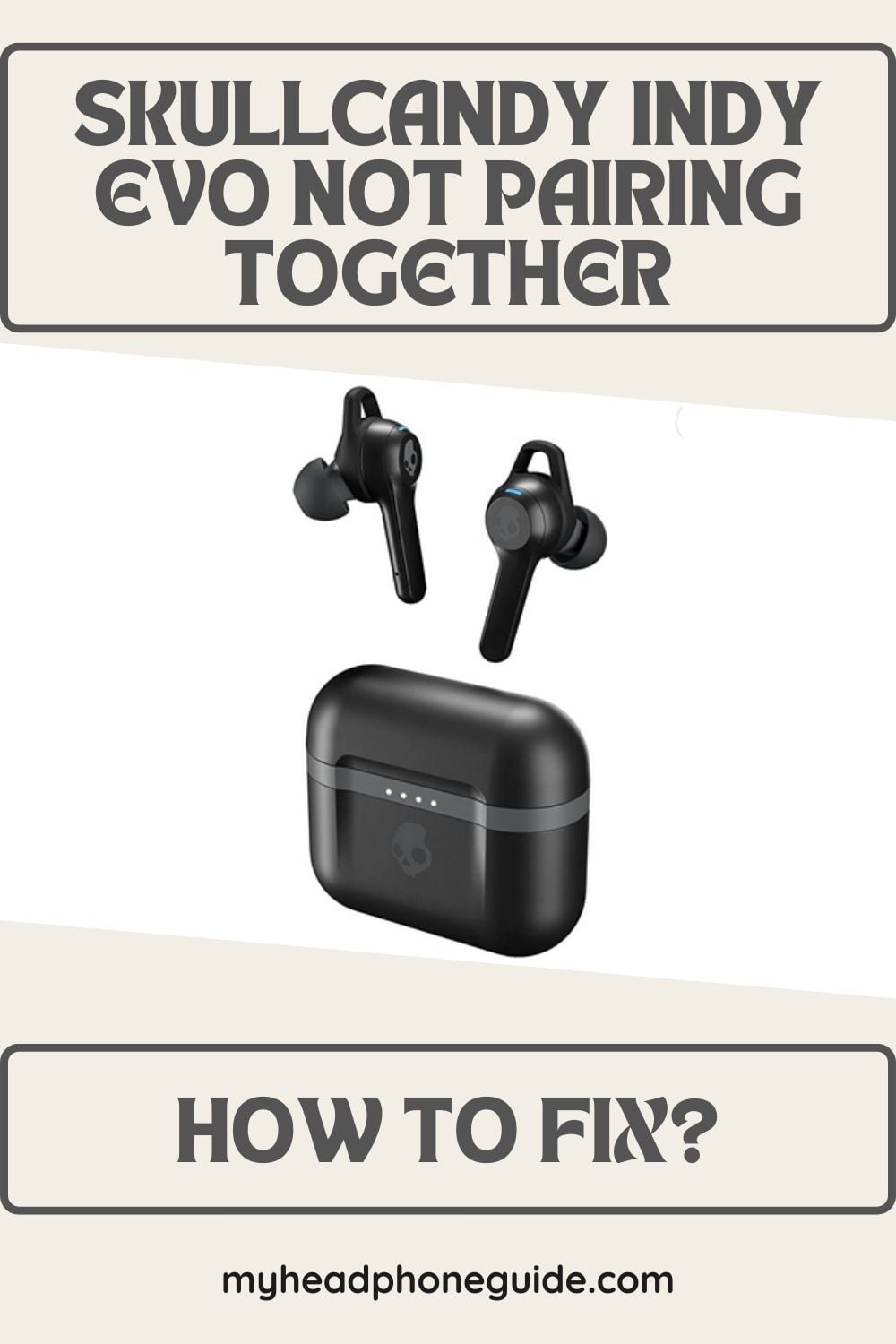If you are a music enthusiast who has tried several earphones, you should know that wireless earbuds not pairing together is a common issue. Although Skullcandy is a brand known for its fantastic quality earphones, you might still face the same problem with a pair of Skullcandy wireless earbuds.
The Skullcandy Indy Evo waterproof earbuds are perfect for workouts as they are produced with high-grade technology and fit very securely. But the not pairing issue can be frustrating.
Luckily there are many troubleshooting steps you can take to resolve this problem. Tag along as we guide you through the troubleshooting steps to get your Skullcandy Indy Evo earbuds working seamlessly again.
Simple Solutions for Skullcandy Indy Evo Not Pairing Issue
Most of the time, the earbuds not pairing issue does not stem from anything severe and requires simple fixes to get working again. Also, keep in mind that you always have the opportunity to take help from customer support. Let us guide you through the simple steps you can try to get your Skullcandy Indy Evo earbuds to pair successfully.
#1 Reset your Skullcandy Indy Evo Earbuds
You should first reset the earbuds whenever you face issues with your Skullcandy Indy Evo not pairing together. This is because, often, the problem is not that serious, and some temporary glitches affect the pairing process. A simple reset may help you. Follow the steps below:
Step 1: Place both earbuds back into the charging case and close the lid.
Step 2: Open the charging case lid and remove both earbuds.
Step 3: Press and hold the button on each earbud for at least 10 seconds until the LED indicator flashes red and white.
Your earbuds should be reset now. You can now try pairing the earbuds again.
#2 Clear Existing Pairing History from the Device
Sometimes, previous pairing information stored on your device can cause conflicts and prevent successful pairing. Clearing this pairing history can help establish a new connection between your device and the earbuds. Check out the following steps:
Step 1: Go to the Bluetooth settings on your device and locate the Skullcandy Indy Evo earbuds.
Step 2: Remove the Indy Evo from the list of previously paired devices.
Step 3: Turn off Bluetooth on your device.
Step 4: Restart your device.
Step 5: Turn on Bluetooth and try pairing the earbuds again.
#3 Ensure Sufficient Battery Charge
A sufficient battery is essential for your Skullcandy Indy Evo earbuds to function correctly. Low battery levels can interfere with the pairing process. To eliminate this possibility, you must ensure that both earbuds are adequately charged before pairing them.
If you own a pair of Skullcandy Indy Evo earbuds, you should know how to charge them. Check the following steps if you are unsure:
Step 1: Place both earbuds into the charging case and close the lid.
Step 2: Connect the charging case to a power source using the included USB cable.
Step 3: Let the earbuds charge for at least 30 minutes.
Step 4: Open the charging case and remove the earbuds.
Step 5: Attempt pairing the earbuds again.
#4 Update Firmware of the Skullcandy Indy Evo Earbuds
You can also try updating the Firmware of your Skullcandy Indy Evo earbuds. Outdated Firmware can cause compatibility issues and hinder proper pairing. It is a simple process. See below:
Step 1: Check for any firmware updates for your Skullcandy Indy Evo earbuds.
Step 2: Visit the Skullcandy website or use the Skullcandy app (if available) to download the latest Firmware.
Step 3: Follow the instructions to update your earbuds’ Firmware.
Step 4: Once the update is complete, attempt pairing the earbuds again.
#5 Perform a Factory Reset
You can opt for a factory reset if none of the mentioned solutions helps. Performing a factory reset on your Skullcandy Indy Evo earbuds often resolves the persistent pairing issues.
An important thing to note is that a factory reset will erase all saved settings and customizations. So keep it in mind and make sure that you are okay with it before proceeding. Now check out the steps below:
Step 1: Place both earbuds into the charging case and close the lid.
Step 2: Open the charging case and remove the earbuds.
Step 3: Hold the button on each earbud for 30 seconds or until the LED indicator rapidly flashes red and white.
Step 4: Place the earbuds back into the charging case and ensure they are charging.
Step 5: Take the earbuds out of the case and try pairing them again.
#6 Ensure the Skullcandy Indy Evo Earbuds are in Pairing Mode
You must ensure that both earbuds are in pairing mode simultaneously. Once in the mode, they should search for each other and establish a connection. You can follow the simple steps below to pair your Skullcandy Indy Evo earbuds together:
Step 1: Place both earbuds in the charging case and properly seat them.
Step 2: Close the charging case lid and make sure it is securely closed.
Step 3: Connect the charging case to a power source using the USB cable.
Step 4: Allow the earbuds to charge for a few minutes to ensure sufficient power.
Step 5: Open the charging case lid and remove both earbuds from the case.
Step 6: Put both earbuds in your ears simultaneously and wait for them to connect automatically.
Step 7: Once the earbuds have successfully connected, you should hear an audio prompt or tone indicating the pairing is complete.
At this point, the earbuds should be paired together and ready for use. If the earbuds do not automatically connect, try resetting them. If the issue persists, you can contact Skullcandy customer support for further assistance.
#7 Check Bluetooth Settings of your Device
You should check your device’s Bluetooth settings to ensure it is enabled. We often try different troubleshooting procedures while skipping the most straightforward solutions.
On your device (phone, tablet, or any other device that you are using and that is compatible), go to the Bluetooth settings and make sure Bluetooth is enabled.
While at it, check if any other devices are connected or paired with your earbuds. If so, disconnect or unpair them, and then try pairing the earbuds together again.
#8 Try a Different Device
You tried everything, and nothing worked. You must be frustrated, right? You can pair the earbuds with a different device to rule out any issues with your current device.
Get a different device and do all the needed steps to pair the Skullcandy Indy Evo earbuds with it to determine if the issue is specific to your original device. Pairing with another device can help identify whether the problem lies with the earbuds or the initial device.
#9 Contacting Skullcandy Support
If you’ve followed all the troubleshooting steps above and your Skullcandy Indy Evo earbuds still won’t pair together, it’s recommended to contact Skullcandy customer support for further assistance. Please provide them with all the relevant details about the measures already taken (if any) by you to try to solve it.
Some information that you must need ad you reach out to Skullcandy customer support are:
- The model number of your Skullcandy Indy Evo earbuds.
- The serial number of your Skullcandy Indy Evo earbuds.
- Information about purchase date, time, warranty, and seller.
Upon providing the needed information, they can tell you what you can do to get the problem fixed. If your buds are under warranty and a replacement is essential, they will tell you how you can proceed.
How to Pair Skullcandy Indy Evo?
Pairing your Skullcandy Indy Evo earbuds is a straightforward process. Follow the steps below to pair them with your device successfully:
Step 1: Ensure both earbuds are removed from the charging case and turned on. You can turn on the earbuds by pressing and holding the button on each earbud until the LED indicator flashes.
Step 2: On your device, go to the Bluetooth settings. This process may vary slightly depending on the operating system of your device (e.g., Android or iOS), but generally, you can access Bluetooth settings through the device’s settings menu.
Step 3: In the Bluetooth settings, enable Bluetooth if it’s not already turned on.
Step 4: Hold the button on either earbud on your Skullcandy Indy Evo earbuds for about 3 seconds until you hear a voice prompt saying, “Pairing.”
Step 5: In the Bluetooth settings on your device, look for the name “Skullcandy Indy Evo” or a similar identifier for your earbuds. Tap on it to start the pairing process.
Step 6: Once your device successfully pairs with the Skullcandy Indy Evo earbuds, you will hear a voice prompt confirming the connection, and the LED indicator on the earbuds will turn solid blue.
Step 7: Test the connection by playing audio on your device. The sound should now come through the Skullcandy Indy Evo earbuds.
Note: If you encounter any issues during the pairing process, refer to the troubleshooting steps outlined in the previous section of this article.
Remember, once you have successfully paired the Skullcandy Indy Evo earbuds with your device, they should automatically connect whenever you turn them on and enable Bluetooth on your device. However, if the earbuds fail to connect automatically in the future, you can manually select them from your device’s Bluetooth settings.
Enjoy your wireless audio experience with the Skullcandy Indy Evo earbuds!
Tips To Prevent Future Problems with the Skullcandy Indy Evo Wireless Earbuds
Here are some tips to help prevent pairing issues with your Skullcandy Indy Evo earbuds in the future:
- Keep the earbuds and charging case clean and free from debris.
- Regularly update the Firmware of your earbuds to ensure optimal performance.
- Avoid pairing the earbuds with multiple devices simultaneously.
- Ensure the earbuds are in pairing mode and close to the device you’re connecting them to.
- Disconnect or unpair the earbuds from devices you’re no longer using or that are out of range.
- Charge the earbuds fully before use and ensure they have sufficient battery power.
- If you experience connectivity issues, power cycle the earbuds and the device you’re connecting them to.
- If you’re using the earbuds with a mobile device, keep the device’s Bluetooth settings enabled and up to date.
- Avoid exposing the earbuds to extreme temperatures or excessive moisture.
- Store the earbuds in their charging case when not in use to protect them and maintain battery life.
These tips can help minimize pairing issues and ensure a smoother experience with your Skullcandy Indy Evo earbuds.
FAQs
Now that we are done discussing the common tricks and tips associated with the Skullcandy Indy Evo earbuds, not pairing issues, let’s look at some common queries regarding the topic. Following are some frequently asked questions by music enthusiasts and Skullcandy lovers.
Can Skullcandy Indy Evo connect to two devices?
The Skullcandy Indy Evo earbuds do not support simultaneous connection to multiple devices. They can only be connected to one device at a time. If you want to pair the earbuds with a different device, disconnect them from the current device and then pair them with the new device.
Can I use only one earbud with the Skullcandy Indy Evo?
Yes, the Skullcandy Indy Evo earbuds can be used independently, allowing you to use either the left or right earbuds individually. Remove the desired earbud from the charging case and pair it with your device. However, some features, like stereo sound and specific controls, may be limited when using a single earbud.
How long does the battery last on the Skullcandy Indy Evo?
The Skullcandy Indy Evo earbuds provide up to 6 hours of battery life on a single charge. The charging case can also provide multiple charging opportunities, extending the total battery life to 30 hours.
Are the Skullcandy Indy Evo earbuds sweat or water-resistant?
Yes, with an IP55 rating, the Skullcandy Indy Evo earbuds are sweat, water, and dust-resistant. However, they are not fully waterproof, so avoiding submerging them in water is crucial. Refer to the user manual provided with your Skullcandy Indy Evo earbuds or contact Skullcandy customer support for more detailed information or specific inquiries.
Final Words
You can’t always play safe with an electronic device. The same goes for the Skullcandy Indy Evo Wireless earbuds. We understand how annoying it can be if your earbuds refuse to pair.
When you face issues with your earbuds pairing, instead of stressing over it, opt for the standard solutions first to see if that solves the problem. If all else fails, don’t hesitate to contact Skullcandy’s customer support for further assistance. Lastly, we hope the simple solution tricks in this article help you solve your problem.
You might also like,