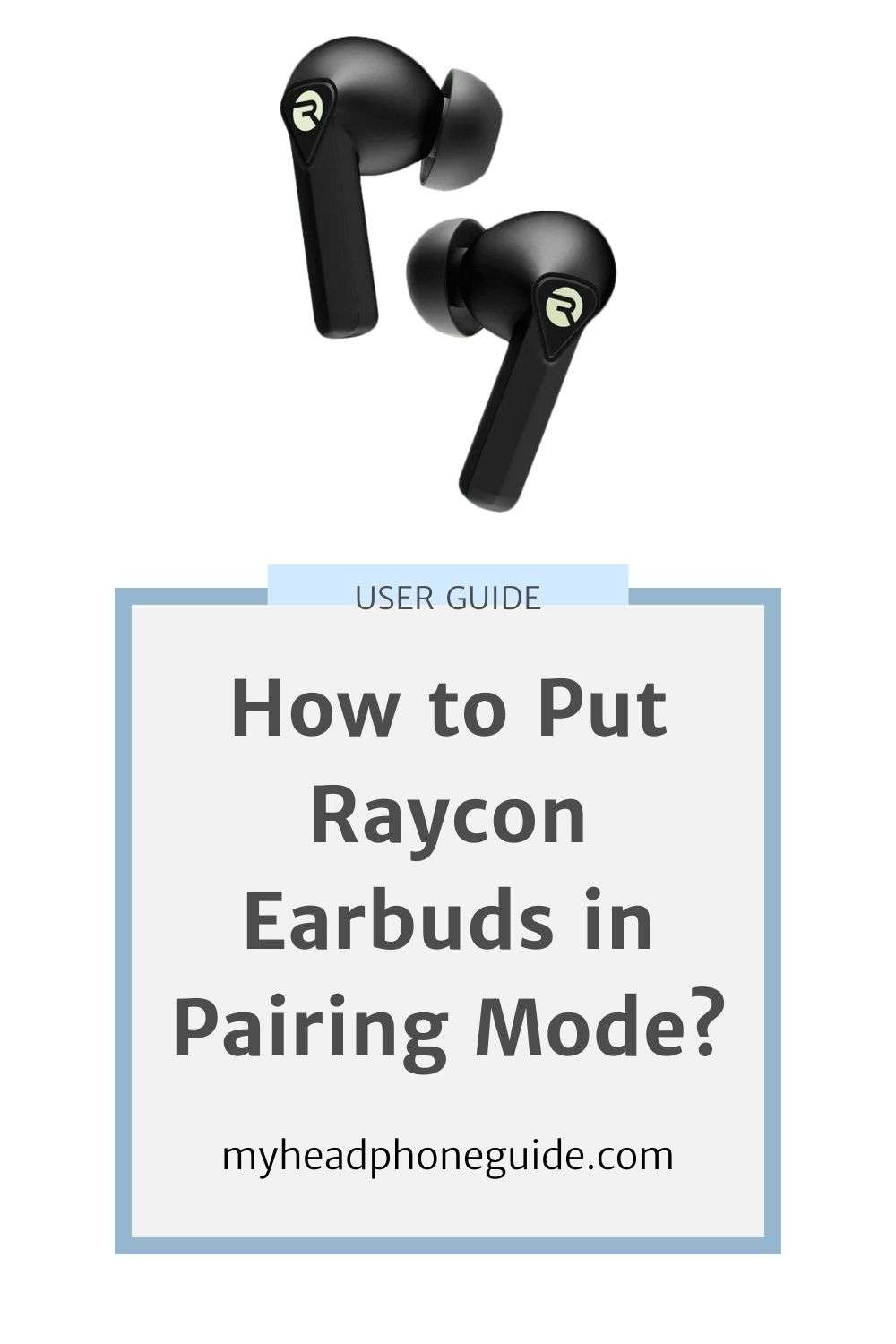Are you tired of struggling to connect your Raycon earbuds to your device? Look no further! In this ultimate guide, we will walk you through the step-by-step process of putting your Raycon earbuds in pairing mode, ensuring a seamless and hassle-free connection every time.
Whether you’re a tech-savvy individual or a newbie in the world of wireless audio, this guide covers you. We will provide you with easy-to-follow instructions, accompanied by helpful visuals, to make the pairing process a breeze. Say goodbye to frustrating moments of failed connections and hello to uninterrupted, crystal-clear sound.
With our comprehensive guide, you’ll be able to enjoy your favorite tunes, podcasts, and videos with the immersive audio experience that Raycon earbuds are known for. So, let’s dive in and discover the ultimate secrets to effortlessly putting your Raycon earbuds in pairing mode!
What is pairing mode?
Pairing mode is a feature available in most Bluetooth devices, including Raycon earbuds. It allows you to connect your earbuds to a compatible device, such as your smartphone, tablet, or laptop, wirelessly. When your Raycon earbuds are in pairing mode, they actively search for nearby devices to establish a secure and stable connection. This mode is essential for the initial setup and subsequent connections between your earbuds and your device. By understanding how to activate the pairing mode on your Raycon earbuds, you’ll be able to effortlessly connect them to your preferred device and enjoy high-quality, wireless audio.
Why do you need to put Raycon Earbuds in pairing mode?
Putting your Raycon earbuds in pairing mode is crucial for establishing a connection with your device. Without activating pairing mode, your earbuds won’t be able to detect and connect to your device wirelessly. Pairing mode acts as a bridge between your earbuds and your device, allowing them to communicate and exchange audio signals seamlessly.
Whether you’re using your Raycon earbuds for music playback, watching videos, or taking calls, putting them in pairing mode is the first step to unlocking their full potential. By following the steps in this guide, you’ll be able to quickly and easily activate the pairing mode on your Raycon earbuds, ensuring a hassle-free and enjoyable audio experience.
Step-by-step guide: How to put Raycon Earbuds in pairing mode
1. Start by ensuring that your Raycon earbuds are charged and turned on. A fully charged battery ensures a smooth pairing process without interruptions.
2. Place your Raycon earbuds in their charging case and close the lid. This step is important to reset your earbuds and prepare them for the pairing process.
3. Open the lid of the charging case and remove your Raycon earbuds. Ensure that they are not connected to any other device at this point.
4. On your device, navigate to the Bluetooth settings. This can usually be found in the settings menu or the control center of your device.
5. In the Bluetooth settings, ensure that Bluetooth is turned on and your device is discoverable.
6. Now, locate the pairing button on your Raycon earbuds. The location of this button may vary depending on the model of your earbuds. Refer to the user manual or the manufacturer’s website for specific instructions.
7. Press and hold the pairing button on your Raycon earbuds for a few seconds until the LED light on the earbuds starts blinking. This indicates that they are now in pairing mode and actively searching for nearby devices.
8. On your device, you should see a list of available Bluetooth devices. Look for the name of your Raycon earbuds in the list and select them to initiate the pairing process.
9. Once the pairing is successful, you will hear a confirmation sound or see a notification on your device. Your Raycon earbuds are now connected and ready to use!
Congratulations! You have successfully put your Raycon earbuds in pairing mode and established a wireless connection with your device. From now on, your earbuds should automatically connect to your device whenever they are in range and turned on.
Remember, if you want to connect your earbuds to a different device, simply repeat the pairing process outlined above.
Troubleshooting common issues with pairing mode
While the pairing process is usually straightforward, there can be instances where you encounter issues or difficulties. Here are some common troubleshooting steps you can try if you’re facing problems with putting your Raycon earbuds in pairing mode:
1. Make sure your Raycon earbuds are charged: Low battery levels can sometimes hinder the pairing process. Ensure that your earbuds have enough charge before attempting to put them in pairing mode.
2. Restart your device: Sometimes, a simple restart of your device can resolve connectivity issues. Turn off your device, wait for a few seconds, and then turn it back on.
3. Reset your Raycon earbuds: If you’re still unable to put your earbuds in pairing mode, try resetting them. Refer to the user manual or the manufacturer’s website for instructions on how to perform a reset.
4. Update your device’s software: Outdated software on your device can cause compatibility issues. Check for any available software updates and install them before attempting to pair your Raycon earbuds again.
5. Move closer to your device: If you’re experiencing weak or unstable Bluetooth signals, try moving closer to your device. Sometimes, obstacles or distance can interfere with the pairing process.
Tips for a successful pairing process
To ensure a smooth and successful pairing process, here are some additional tips to keep in mind:
1. Read the user manual: Familiarize yourself with the specific instructions and recommendations provided by the manufacturer in the user manual. This will help you understand the unique features and functionalities of your Raycon earbuds.
2. Keep your earbuds and device close to each other: When putting your earbuds in pairing mode, it’s best to have them near your device. This minimizes the chances of interference and ensures a stable connection.
3. Clear any Bluetooth devices from nearby: If you have multiple Bluetooth devices nearby, they can interfere with the pairing process. Make sure to turn off or move any other Bluetooth devices away during the pairing process.
4. Keep your earbuds and charging case clean: Dust and debris can affect the functionality of your Raycon earbuds. Regularly clean your earbuds and charging case to maintain optimal performance.
5. Update your earbuds’ firmware: Manufacturers often release firmware updates that improve the performance and stability of their devices. Check for any available firmware updates for your Raycon earbuds and install them when necessary.
Additional features and settings of Raycon Earbuds
Apart from the pairing mode, Raycon earbuds offer a range of additional features and settings that enhance your audio experience. Some of these features include:
1. Touch controls: Most Raycon earbuds come with touch-sensitive controls that allow you to play, pause, skip tracks, and control the volume directly from the earbuds.
2. Noise cancellation: Certain models of Raycon earbuds offer noise cancellation technology, which helps reduce background noise and provides a more immersive audio experience.
3. Voice assistant integration: Many Raycon earbuds are compatible with popular voice assistants like Siri or Google Assistant. This allows you to control your earbuds and your device using voice commands.
4. EQ settings: Depending on the model, Raycon earbuds may have customizable EQ settings that allow you to adjust the sound profile to your preference.
5. Find my earbuds feature: Some Raycon earbuds come with a “find my earbuds” feature, which helps you locate your misplaced earbuds using a smartphone app.
Make sure to explore the features and settings available on your specific model of Raycon earbuds to fully maximize their capabilities and tailor them to your preferences.
Comparison of Raycon Earbuds with other wireless earbud brands
Raycon earbuds have gained popularity in the market due to their high-quality audio, sleek design, and affordable price range. However, it’s always helpful to compare them with other wireless earbud brands to make an informed decision. Here’s a quick comparison of Raycon earbuds with some popular competitors:
1. Apple AirPods Pro: Apple AirPods Pro are known for their seamless integration with Apple devices and their intuitive user experience. However, Raycon earbuds offer comparable audio quality at a more affordable price point.
2. Samsung Galaxy Buds: Samsung Galaxy Buds are popular among Android users for their excellent sound quality and comfortable fit. Raycon earbuds provide similar audio performance and are compatible with both Android and iOS devices.
3. Jabra Elite 75t: Jabra Elite 75t earbuds are praised for their long battery life and secure fit. Raycon earbuds offer a similar level of comfort and battery performance, making them a worthy alternative.
Ultimately, the choice between Raycon earbuds and other wireless earbud brands depends on your personal preferences, budget, and specific requirements. Consider factors such as audio quality, battery life, comfort, and additional features to determine which brand best suits your needs.
How to Pair Raycon Earbuds with Different Devices
You can pair your Raycon earbuds with various devices that support Bluetooth, such as iPhones, Macs, Windows PCs, and Android phones. Here are the specific steps for each device:
iPhone
To pair Raycon earbuds with your iPhone, you need to:
- Turn on the earbuds and put them in pairing mode.
- Open the Settings app on your iPhone and tap on Bluetooth.
- Ensure that you turn on Bluetooth and search for “Raycon Earbuds” under Other Devices.
- Click on “Raycon Earbuds” and wait for the connection to establish.
Mac
To pair Raycon earbuds with your Mac, you need to:
- Turn on the earbuds and put them in pairing mode.
- Click on the Apple menu in the top left corner of your screen and select System Preferences.
- Click on Bluetooth and make sure it is turned on.
- Look for “Raycon Earbuds” under Devices and click on Connect.
Windows PC
To pair Raycon earbuds with your Windows PC, you need to:
- Turn on the earbuds and put them in pairing mode.
- Click on the Start menu in the bottom left corner of your screen and select Settings.
- Click on Devices and then Bluetooth & other devices.
- Ensure that you have turned on Bluetooth and click on “Add Bluetooth or other devices.”
- Choose Bluetooth as the kind of device you want to add and look for “Raycon Earbuds” in the list of available devices.
- Click on “Raycon Earbuds” and follow the instructions on your screen.
Android Phone
To pair Raycon earbuds with your Android phone, you need to:
- Turn on the earbuds and put them in pairing mode.
- Open the Settings app on your Android phone and tap on Bluetooth & connection.
- Make sure Bluetooth is turned on and scan for new devices.
- Tap on “Raycon Earbuds” and wait for the pairing to be completed.
Frequently Asked Questions (FAQs)
Q: Can I pair my Raycon earbuds with multiple devices simultaneously?
A: No, you can only connect Raycon earbuds to one device at a time. If you want to switch to a different device, you need to disconnect the earbuds from the current device and pair them with the new one.
Q: How far can I be from my device while using Raycon earbuds?
A: The range of Raycon earbuds can vary depending on the model and environmental factors. In general, you can expect a range of around 30 feet (9 meters) without major obstructions.
Q: Can I use Raycon earbuds with non-Bluetooth devices?
A: Raycon earbuds are primarily designed for Bluetooth connectivity. However, you can use a Bluetooth transmitter to connect them to non-Bluetooth devices such as TVs or older audio systems.
Q: How do I update the firmware on my Raycon earbuds?
A: The process of updating the firmware on Raycon earbuds may vary depending on the model. Refer to the user manual or the manufacturer’s website for step-by-step instructions on how to update the firmware.
Q: Can I use Raycon earbuds during workouts or outdoor activities?
A: Yes, Raycon has designed many earbuds with water and sweat resistance, making them suitable for workouts and outdoor activities. However, it’s important to check the specific model’s IP rating and instructions to ensure their suitability for your intended use.
Conclusion
Congratulations on completing the ultimate guide on how to put Raycon earbuds in pairing mode! By following the step-by-step instructions and implementing the tips and troubleshooting steps provided, you can now enjoy a seamless and hassle-free audio experience with your Raycon earbuds.
Remember to explore the additional features and settings available on your earbuds to enhance your audio experience further. Raycon earbuds have got you covered whether you’re a music lover, a podcast enthusiast, or someone who simply enjoys immersive sound. So, put on your favorite tunes, sit back, and immerse yourself in the crystal-clear audio that Raycon earbuds provide. Enjoy!
You might also like,
- Skullcandy Indy Evo Not Pairing Together: How To Fix?
- 5 Simple Steps of Onn Headphones Bluetooth Pairing
- Powerbeats Pro Paired But Not Playing Sound