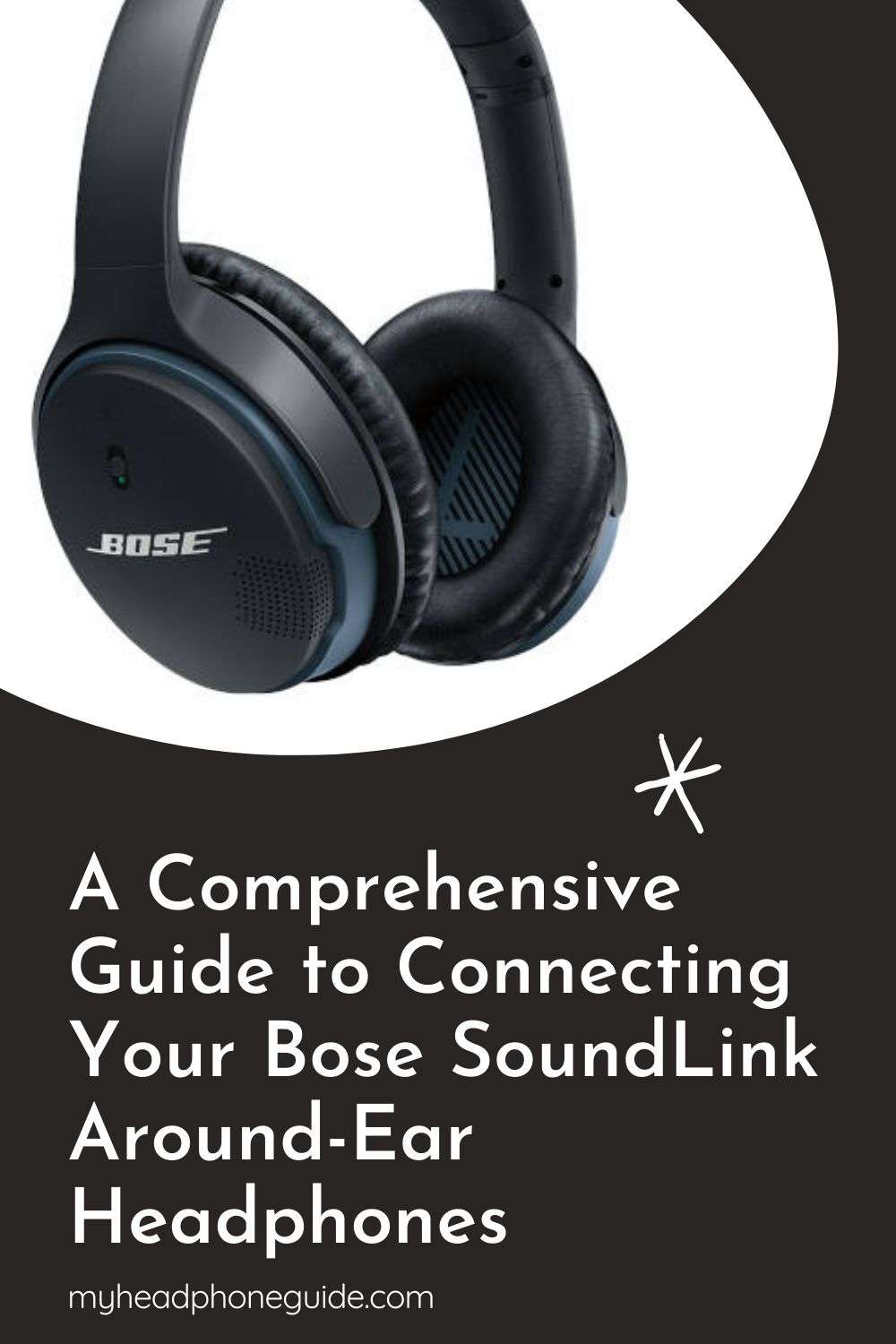Welcome to our definitive guide on connecting your Bose SoundLink Around-Ear headphones. As one of the leading brands in audio technology, Bose delivers outstanding sound quality and comfort with the SoundLink Around-Ear headphones. To fully enjoy these premium headphones, it’s crucial to understand how to connect them to your devices seamlessly. This step-by-step guide actively assists you in connecting your Bose SoundLink headphones to a variety of devices via Bluetooth, ensuring a top-notch audio experience every time. Whether you’re a casual listener or an avid audiophile, this guide helps you harness the power of Bose SoundLink Around-Ear headphones effortlessly.
Connecting to a Smartphone or Tablet
Smartphones and tablets are commonly used devices with your Bose SoundLink headphones. Here’s how you connect them:
- Activate Bluetooth on your device: Access the settings menu on your smartphone or tablet. Identify the Bluetooth settings and switch it on. Note: the specific navigation might vary slightly depending on the operating system—iOS, Android, etc.
- Power on the Bose SoundLink headphones: Slide the power/Bluetooth switch, located on the right earcup, to the Bluetooth symbol. Hold until you hear an audio cue saying, “Ready to connect,” or until the Bluetooth indicator light blinks blue, signaling that your headphones are in ‘discoverable’ mode.
- Pair the headphones with your device: On your smartphone or tablet’s Bluetooth settings menu, the headphones should appear as “Bose AE2 SoundLink.” Tap on this name to establish the connection.
- Verify the connection: A successful pairing causes the Bluetooth indicator on the headphones to emit a solid white light. Additionally, you will hear a voice prompt saying, “Connected to [device name].”
Connecting to a Windows PC
For those using a Windows PC, the steps are similar, with minor differences:
- Enable Bluetooth on your PC: Click on the “Start” menu, then select “Settings”. Navigate to “Devices”, and click on “Bluetooth & other devices.” Make sure the Bluetooth is toggled on.
- Set the Bose SoundLink headphones to pairing mode: Follow the same step as above, moving the power/Bluetooth switch to the Bluetooth symbol until the indicator blinks blue.
- Link the headphones to your PC: Click on “Add Bluetooth or other device” on your PC’s Bluetooth settings, then select “Bluetooth.” The PC will now search for available devices. Once “Bose AE2 SoundLink” appears on the list, click on it to pair.
- Confirm the connection: The headphones’ Bluetooth indicator will become a solid white light, and a voice prompt will announce, “Connected to [device name].”
Connecting to a Mac
Mac users, you’re not left out. The steps to pair your headphones with a Mac are as follows:
- Turn on Bluetooth on your Mac: Click on the Apple menu, then “System Preferences”, and finally “Bluetooth.” Ensure Bluetooth is activated.
- Ready your Bose SoundLink headphones for pairing: Slide the power/Bluetooth switch to the Bluetooth symbol and hold until the Bluetooth indicator emits a blinking blue light.
- Pair the headphones with your Mac: In the Bluetooth window on your Mac, “Bose AE2 SoundLink” will be listed among the available devices. Click on “Connect” next to this name to initiate the pairing.
- Check the connection: Upon successful pairing, the headphones’ Bluetooth indicator will radiate a solid white light, and you’ll hear the audio confirmation, “Connected to [device name].”
Troubleshooting Tips
Encountering issues with the pairing process? Try these tips:
- Bluetooth is active and in the range: Make sure to double-check that you’ve not only activated Bluetooth on your device but also kept it within a reasonable range—generally within 30 feet or 10 meters.
- Reboot your device: Sometimes, a quick restart of your device can resolve any connectivity glitches.
- Clear the headphone pairing list: If connectivity issues persist, you may need to purge your headphone pairing list. Slide the power switch to the Bluetooth symbol and hold for about 10 seconds. You will hear “Bluetooth device list cleared,” confirming the action.
- Update your headphones’ firmware: Keeping your device up-to-date ensures optimal performance. Visit the Bose Updater website and follow the instructions to update your headphones’ firmware.
FAQs
Q. What should I do if my Bose SoundLink headphones aren’t showing up on my device’s Bluetooth list?
A: Make sure you’ve placed your headphones in ‘discoverable’ mode. Slide the power/Bluetooth switch to the Bluetooth symbol and hold until the Bluetooth indicator blinks blue. If the problem persists, restart your device or try clearing the headphones’ Bluetooth list.
Q. How do I clear the pairing list on my Bose SoundLink headphones?
A: You can clear the pairing list by sliding the power switch to the Bluetooth symbol and holding it for about 10 seconds. Once you hear “Bluetooth device list cleared,” your headphone pairing list is empty.
Q. What range does Bluetooth offer for my Bose SoundLink headphones?
A: Bluetooth generally provides a range of about 30 feet or 10 meters. However, obstacles such as walls or other electronic devices can sometimes reduce this range.
Q. My headphones successfully connect, but the audio quality is poor. What can I do?
A: Poor audio quality might be a signal issue. Check the strength of your Bluetooth connection. If that doesn’t help, ensure the audio source is of high quality. Some low-resolution files or streaming services can produce substandard audio quality.
Q. How do I update my Bose SoundLink headphones’ firmware?
A: Visit the Bose Updater website. Once there, follow the instructions to check for any available firmware updates for your headphones. Applying these updates can help fix minor bugs and enhance the overall performance of your headphones.
Conclusion
Understanding the connectivity of your Bose SoundLink Around-Ear headphones is paramount to leverage their unparalleled audio quality and comfortable design fully. Whether you’re pairing these headphones with your smartphone, tablet, Windows PC, or Mac, this guide provides all the necessary steps, from powering the headphones to verifying the connection.
Moreover, we’ve addressed some of the common issues users may face during the pairing process, providing effective troubleshooting tips that ensure a smooth, uninterrupted listening experience. So, whether you’re an audiophile, a casual listener, or a busy professional seeking a seamless connection for your conference calls, this guide aids you in unlocking the true potential of your Bose SoundLink Around-Ear headphones. Stay tuned for more tips and insights into getting the most out of your audio devices.
Remember, the key to optimizing your Bose SoundLink Around-Ear headphones experience hinges on successful connectivity. Happy listening, and here’s to enjoying the superior sound quality that Bose promises and delivers!
You might also like,
- Best Settings for the Bose QuietComfort 35 II
- Are Bose Headsets Good for Gaming?
- A Comprehensive Review of the Bose Noise Cancelling Headphones 700