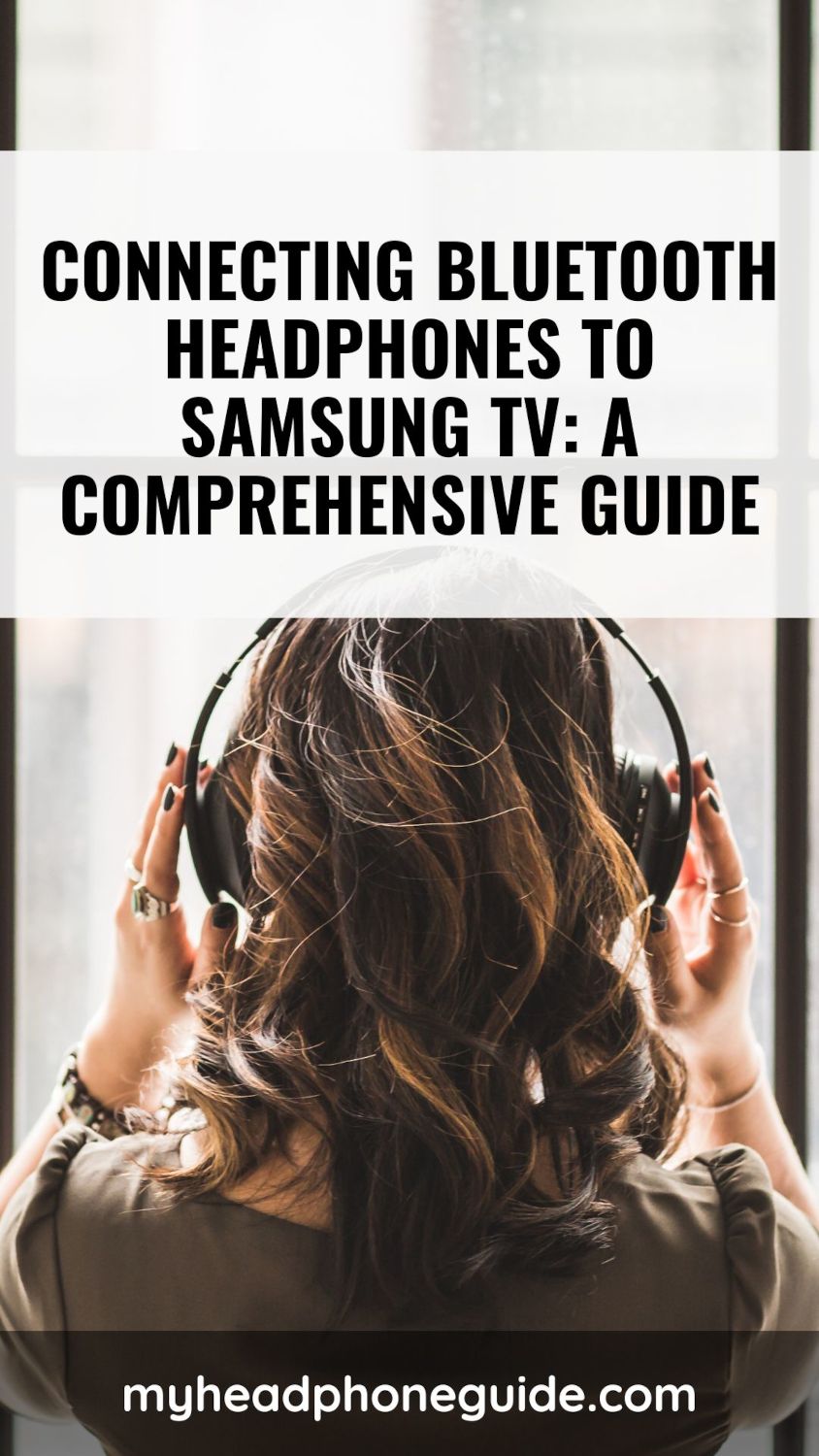Samsung is a company that has been making electronic appliances for decades. The brand is well-known among consumers for its durable and affordable products. Almost all new Samsung TVs come with Bluetooth technology, enabling you to wirelessly connect audio devices to the TV.
If you’ve just bought a Samsung TV and wondering how you connect your wireless headphones to it, don’t worry; you’ve come to the right place.
In this article, I will walk you through the step-by-step process of connecting Bluetooth headphones to Samsung TV so that you can enjoy an immersive and seamless audio experience.
Step 1: Check Bluetooth Compatibility
Before you start the connection process, it is essential to confirm whether your Samsung TV comes with Bluetooth and supports Bluetooth pairing. Whilst newer Samsung TVs are most likely to be equipped with Bluetooth functionality, it is essential to verify the feature for your specific TV model.
To check the compatibility, follow the steps below:
1. First, locate your Samsung TV’s user manual. You can find it either in the physical copy that came with the TV or in digital format. Visit Samsung’s website to download the digital copy.
2. In the user manual, navigate to the specifications section or look for a dedicated page that provides information about the TV’s features.
3. Search for keywords such as “Bluetooth”, “Wireless Audio”, or “Headphone connectivity”. If you find any of the aforementioned terms, your TV most likely supports Bluetooth and is compatible with Bluetooth Headphones.
4. If you cannot find the required information in the user manual, visit the Samsung support website and search for your TV model. There you should find detailed information about your TV.
5. If you are still uncertain, contact Samsung customer support and provide them with your TV model number. They will be able to confirm Bluetooth compatibility for your specific model.
Step 2: Prepare Your Headphones
Once you have confirmed the Bluetooth compatibility of your TV, it is time to prepare your headphone for pairing. While the exact steps for pairing headphones with Samsung TV may vary depending on the headphone model, the general process is as follows:
1. Start by adequately charging your Bluetooth headphones. This will ensure uninterrupted usage during the pairing process.
2. Take a look at the user manual that came with your Bluetooth headphone. It will provide specific instructions on how to enter pairing mode. Typically you need to power on your headphone and initiate pairing mode by pressing and holding a designated or a combination of buttons.
The exact method may differ depending on the headphone model, so it is wise to refer to the user manual for precise instructions.
3. Pay attention to any LED lights or indicators on the headphones that will signal when they are in pairing mode. The lights may flash or change color to indicate the pairing state.
Step 3: Access the Bluetooth Menu on your Samsung TV
Now that your headphones are prepared, it is time to access the Bluetooth menu on your Samsung TV. Just like with Bluetooth headphones, the exact steps may vary slightly depending on your TV model. The general procedure is stated below:
- Turn on your Samsung TV and locate the TV remote.
- Press the “Menu” button on your remote and access the TV’s settings menu. The settings menu may be denoted by a gear or tools icon.
- Use the arrow keys on the remote to navigate to the “Settings” or “Options” menu.
- Within the settings menu, look for a submenu related to “Sound” or “Audio.” The exact wording may vary, so carefully review the available options.
- Once you have located the sound settings submenu, navigate further to find the “Bluetooth” or “Wireless audio” option. Select that option.
Step 4: Pair your Bluetooth Headphones
Follow the detailed steps below to pair your headphones.
- Within the Bluetooth menu, you should find an option that says “Add new device”, “Pairing”, or “Scan”. Select this option to initiate a scan for nearby Bluetooth devices. Your Samsung TV will automatically start searching for available Bluetooth devices nearby.
- Keep your Bluetooth headphones in pairing mode. This will allow your headphone to be discovered by the TV.
- Wait for your TV to complete the scanning process. After the process has been completed, you will be shown a list of detected Bluetooth devices on the screen.
- Look for your Bluetooth headphone in the list of available devices. The name of your headphone should appear on the screen. Select your headphone from the list to initiate the pairing process.
- If prompted, enter a PIN code to confirm the pairing request. Some headphones may have a default PIN code such as “0000” or “1234”, while others may require you to manually put a PIN code. Enter the same PIN code on both your TV and headphone to establish the connection.
- Once the pairing process is complete, your Samsung TV will display a confirmation message indicating that the Bluetooth headphones are successfully connected. You should also see an icon or indication on the TV screen confirming the Bluetooth connection.
If you have followed the above steps correctly, you should have your Bluetooth headphones paired with the Samsung TV.
Test and Troubleshoot
After successfully pairing your Bluetooth headphones with your Samsung TV, it is necessary to test the audio and troubleshoot issues that may arise. Follow the steps below to do it properly.
1. Play some content on your TV, like movies, TV shows, or music, with the volume set to a comfortable level.
2. Put on your Bluetooth headphones and verify that the audio is coming through your headphones by listening to the sound. It should be clear and synchronized with the audio, free from distortion or latency.
If you encounter any audio issues or connectivity problems, try following the troubleshooting steps mentioned below:
- Ensure that your headphones are fully charged and within the recommended range of the TV. Bluetooth signals typically have a limited range of up to 33 feet or 10 meters. Moving too far away from the TV can weaken the connection.
- Power off and restart both your headphone and the TV. Sometimes a simple restart can resolve temporary issues.
- Repeat the pairing process by removing the previously paired headphones and then start the pairing process again from scratch.
- Check for any firmware updates on both your Samsung TV and your
Bluetooth headphones. Update the firmware if any update is available. - Consult the user manual of your Bluetooth headphones. It may provide additional troubleshooting steps or specific instructions for your particular model. You can also contact the manufacturer’s customer support for further assistance if needed.
Conclusion
Connecting Bluetooth headphones to your Samsung TV will allow you to enjoy a personalized and immersive audio experience. Hopefully, by following the comprehensive steps outlined in this guide, you will be able to seamlessly pair Bluetooth headphones with your Samsung TV.
You might also like,
5 Simple Steps of Onn Headphones Bluetooth Pairing