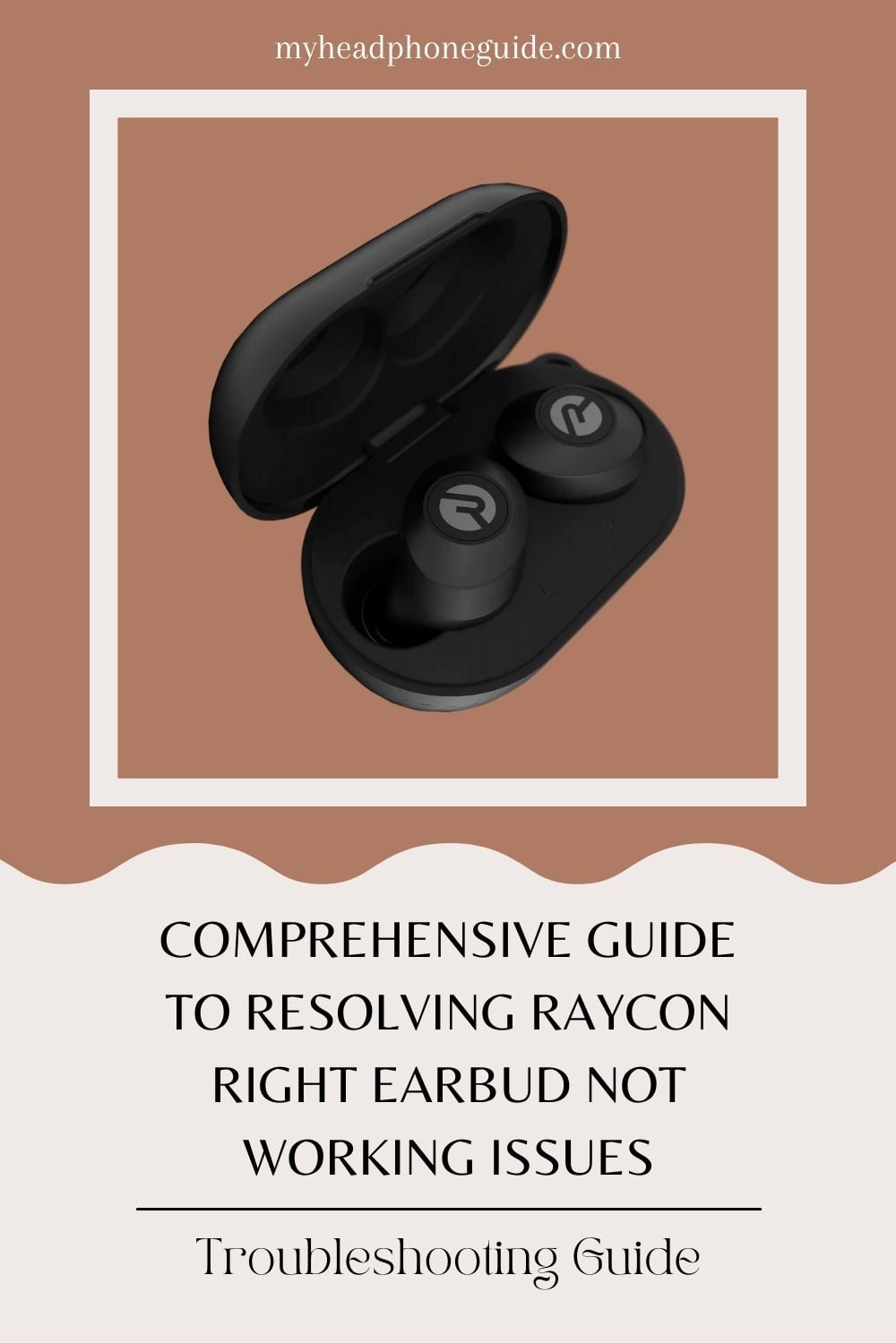Raycon earbuds have become synonymous with cutting-edge design and impressive audio quality. Despite their acclaim, users occasionally encounter challenges, and one prevalent concern is the Raycon right earbud not working. This detailed guide aims to thoroughly explore potential causes and provide step-by-step solutions to assist you in reviving your Raycon earbuds.
Understanding Common Issues
- Connection Problems:
- Bluetooth Settings: Ensure that Bluetooth is not only enabled on your device but also actively searching for available devices. Sometimes, a simple toggle of the Bluetooth setting can re-establish the connection.
- Pairing Issues: Confirm that the Raycon earbuds are appropriately paired with your device. Refer to the user manual for specific pairing instructions, and make sure your device recognizes both earbuds.
- Re-pairing: Unpair the earbuds from your device and then re-pair them. This can often resolve connectivity issues caused by glitches in the pairing process.
- Battery Issues:
- Charge Status: Check the battery levels on both the left and right earbuds. An imbalance could be a sign of a battery problem. Raycon earbuds usually come with LED indicators that display the charging status.
- Cleaning Contacts: Clean the charging contacts on both the earbuds and the charging case using a dry cotton swab. Dust and debris can accumulate over time and interfere with the charging process.
- Contact Support: If the right earbud consistently experiences battery issues, it might be indicative of a hardware problem. In such cases, reaching out to Raycon’s customer support is advisable for professional assistance.
- Audio Settings:
- Device Audio Output: Verify that your device is sending audio signals to both earbuds. Sometimes, devices may default to one earbud, causing the other to appear faulty.
- Balance Settings: Adjust the balance settings on your device to ensure audio is evenly distributed between the left and right earbuds. This is particularly important if you’ve recently used a different audio device with specific balance settings.
In-depth Troubleshooting Steps
- Resetting the Earbuds:
- Charging Case Reset: Place both earbuds inside the charging case. Press and hold the button on the case for at least 10 seconds. This initiates a reset of the earbuds.
- Reconnection: After the reset, remove the earbuds from the case and attempt to reconnect them to your device. This step can often rectify minor glitches in the earbuds’ system.
- Updating Firmware:
- Check for Updates: Regularly visit Raycon’s official website or use their dedicated app to check for firmware updates. Manufacturers release updates to address known issues and enhance overall performance.
- Follow Instructions: If an update is available, follow the instructions provided by Raycon. Firmware updates may include bug fixes specifically designed to resolve issues like the right earbud not working.
- Thorough Cleaning:
- Charging Contacts: In addition to regular cleaning, inspect the charging contacts on both the earbuds and the case. Ensure there’s no residue or obstruction hindering the charging process.
- Speaker Inspection: Examine the earbuds for any visible debris that might be obstructing the speaker. Even a small particle can significantly impact audio quality and functionality.
- Individual Testing (Mono Mode):
- Testing Each Earbud: Use each earbud individually to determine if the issue is isolated to the right earbud. This step helps pinpoint whether the problem is software-related or if there’s a potential hardware malfunction.
- Hardware Issues: If the left earbud functions correctly but the right one doesn’t during individual testing, it could indicate a hardware problem. In such cases, contacting Raycon support becomes crucial for further guidance.
Advanced Solutions
- Factory Reset:
- User Manual Reference: Refer to the user manual for your specific Raycon model to check if it supports a factory reset. A factory reset can be a powerful tool to eliminate persistent issues.
- Cautionary Note: Keep in mind that a factory reset will erase any custom settings you’ve configured on your earbuds. Use this option as a last resort if other troubleshooting steps prove unsuccessful.
- Contacting Raycon Support:
- Providing Detailed Information: If all other attempts to resolve the issue fail, reaching out to Raycon’s customer support is the next logical step.
- Thorough Documentation: Provide them with a comprehensive account of the issue, detailing the troubleshooting steps you’ve undertaken. The more information you can provide, the better equipped they will be to assist you.
Preventive Measures for Future Reliability
- Regular Maintenance:
- Scheduled Cleaning: Establish a routine for cleaning your earbuds and charging case to prevent dust and debris buildup. A regular cleaning schedule contributes to the longevity of your earbuds.
- Environmental Care: Avoid exposing your Raycon earbuds to extreme temperatures or moisture. These environmental factors can adversely affect the internal components of the earbuds.
- Firmware Updates:
- Stay Informed: Regularly check Raycon’s official website or app for firmware updates. Manufacturers often release updates to address known issues and introduce new features.
- Timely Updates: Keeping your firmware up to date can often prevent potential issues. Set reminders to check for updates periodically, ensuring your earbuds are running the latest software.
FAQs
Here are five frequently asked questions (FAQs) related to Raycon right earbud issues along with their corresponding answers:
FAQ 1: My Raycon right earbud is not producing sound. What could be the issue?
Answer: Several factors could contribute to the right earbud not producing sound. Begin by checking the earbud’s connection, ensuring it is properly paired with your device. Additionally, inspect the charging contacts for any debris, as a dirty connection may impact sound output. If the problem persists, consider performing a reset on the earbuds or checking for firmware updates on Raycon’s official website. If these steps don’t resolve the issue, contacting Raycon support is recommended for further assistance.
FAQ 2: Why is my Raycon right earbud not connecting to my device?
Answer: Connection issues can arise due to various reasons. Start by checking if Bluetooth is enabled on your device and that the earbuds are in pairing mode. If previously paired, unpair and then re-pair the earbuds. Resetting the earbuds or updating the firmware may also address connectivity issues. Ensure that the right earbud is charged and clean the charging contacts on both the earbuds and the case. If problems persist, reaching out to Raycon support for personalized troubleshooting is advisable.
FAQ 3: The right earbud battery seems to drain faster than the left. Is this normal?
Answer: No, uneven battery drainage is not normal and may indicate a problem. Begin by confirming both earbuds are fully charged and that the charging contacts are clean. If the issue persists, it could be a battery-related problem, and you should contact Raycon support for assistance. They can provide guidance on potential solutions or advise on whether the earbud needs to be inspected or replaced.
FAQ 4: I’ve tried all troubleshooting steps, but my Raycon right earbud still doesn’t work. What should I do?
Answer: If standard troubleshooting steps haven’t resolved the issue, consider performing a factory reset on the earbuds. Refer to the user manual for instructions specific to your Raycon model. Additionally, ensure your earbuds have the latest firmware updates, as manufacturers often release patches to address known issues. If the problem persists, reach out to Raycon’s customer support, providing detailed information on the problem and the steps you’ve taken. They can offer personalized assistance and determine if further action, such as a replacement, is necessary.
FAQ 5: Can I fix a hardware issue causing my Raycon right earbud not to work?
Answer: Hardware issues, such as a malfunctioning speaker or internal component, may be challenging to fix independently. However, before concluding a hardware problem, ensure you’ve exhausted all software-related troubleshooting steps. If the right earbud still doesn’t work after thorough troubleshooting, contacting Raycon support is crucial. They can guide you through additional diagnostics and, if necessary, provide information on warranty coverage or repair options. Attempting to repair hardware issues independently may void the warranty, so seeking professional assistance is recommended.
Conclusion
Experiencing challenges with your Raycon right earbud not working can be disheartening, but a systematic and informed approach to troubleshooting can often lead to a resolution. Remember, if all else fails, the dedicated support from Raycon is just a message away. By staying proactive with maintenance, adopting preventive measures, and ensuring your firmware is up to date, you can not only resolve current issues but also foster a seamless and enjoyable audio experience with your Raycon earbuds for years to come.
Featured Image Credit: rayconglobal.com
You might also like,
How to Put Raycon Earbuds in Pairing Mode?